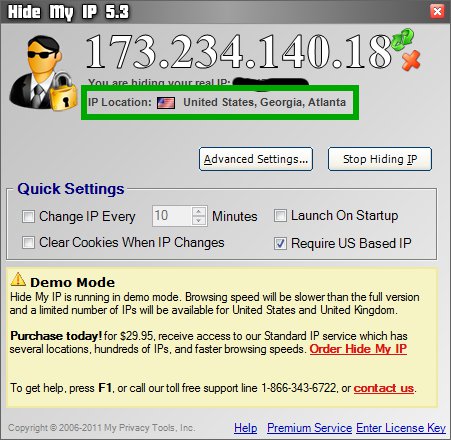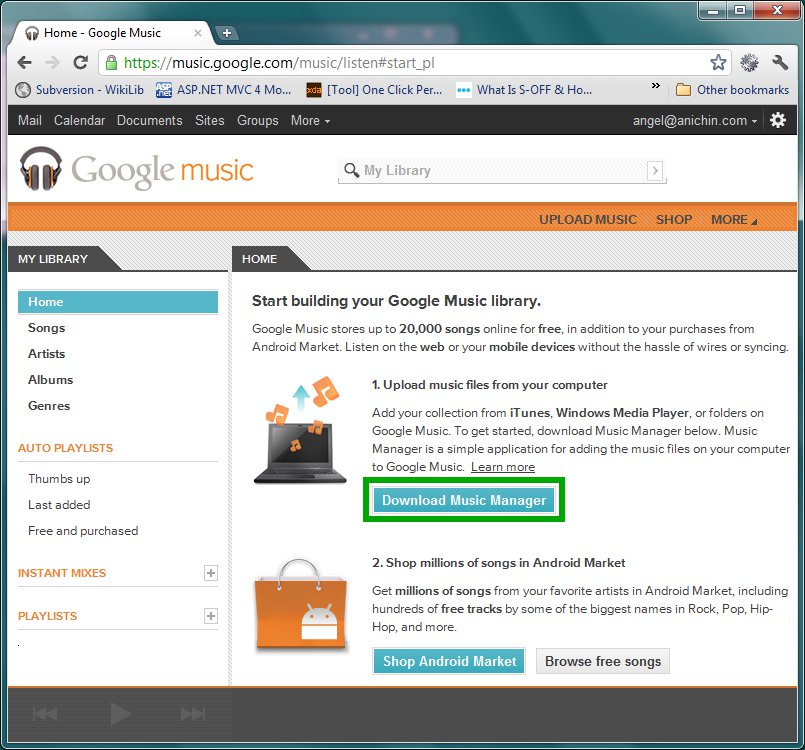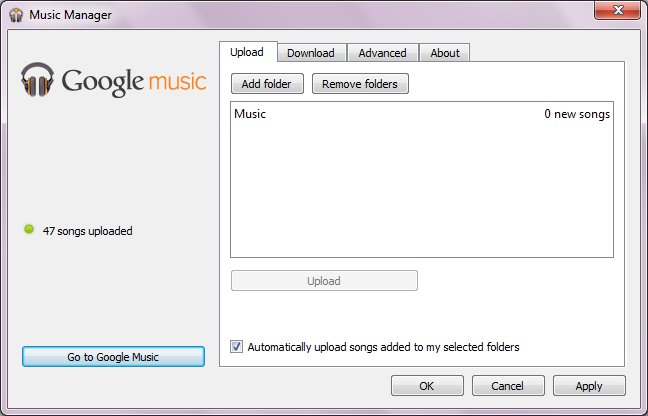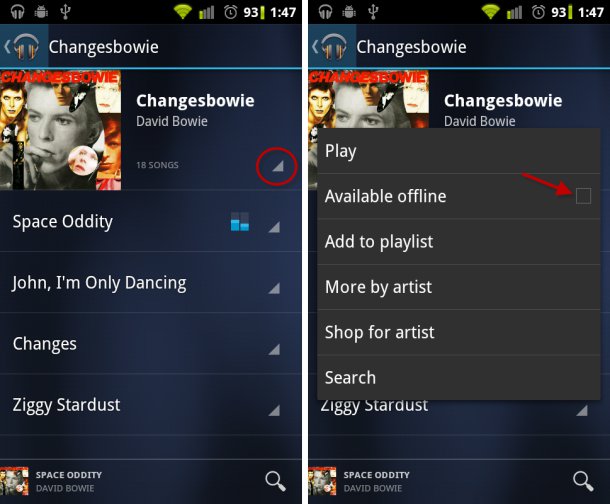Google Music is a service that allows you to buy, organize and play music online. Among other things you are allowed to upload up to 20,000 songs from your personal music collection for free. The bad thing is that it is officially offered only in US. The good thing is that there is a work-around.
I cannot comment on whether it is illegal or not to use the work-around and I am just providing information that can be found elsewhere and I am not suggesting you should use it. If you do it is at your own risk.
Step 1) Sign up for Google Music and upload your music to the cloud (Google Music servers)
Google Music will check whether your computer’s IP address is an US one only the first time (when you register for the service). You need to get a temporary US IP address. One easy way is to download and install Hide My IP (http://www.hide-my-ip.com/). You can use it for free for 14 days – more than enough.
Run the program. Open it from the system tray, check the “Request US Based IP” check-box and press “Hide My IP” button. After few seconds you will be given a new US based IP address as shown below:
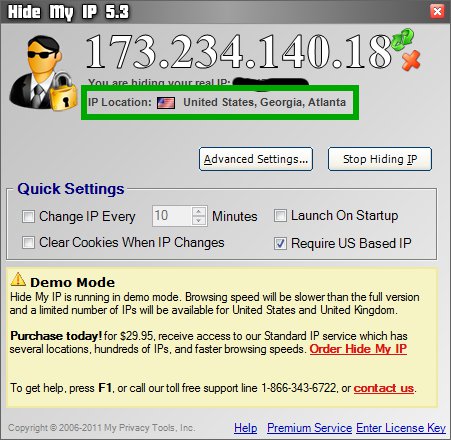
Now go to http://music.google.com
Accept the terms of service and click the “Download Music Manager” button:
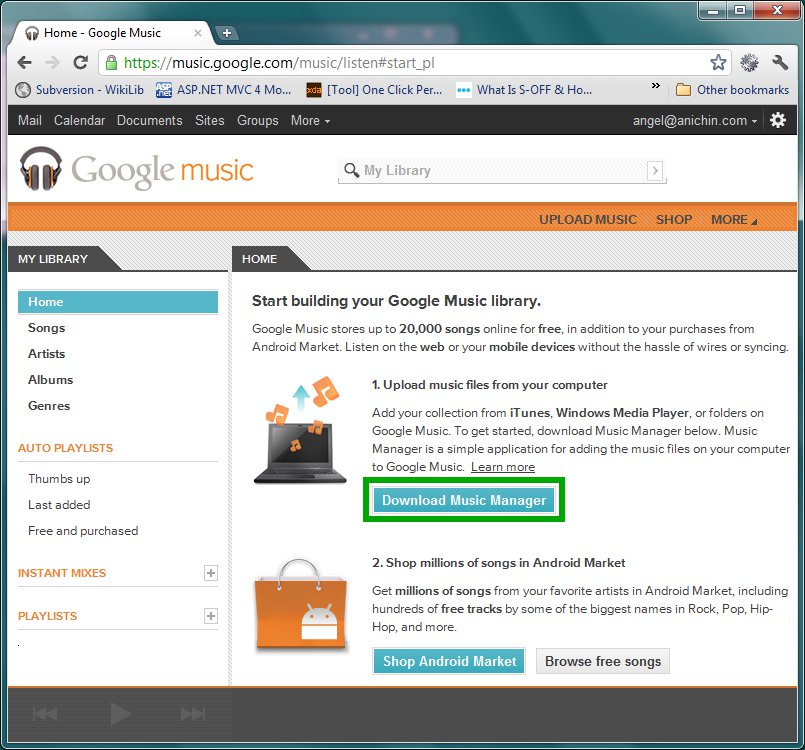
Install the application on your computer, run it and tell it where you store your music collection – there are several choices (iTunes, Music folder, etc.). The application will start uploading your music to Google Music in the background (you need to be connected to internet). You are done with this step.
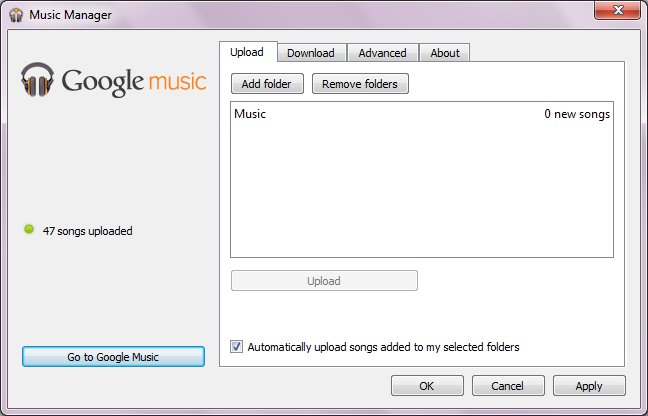
Now you can play your music from any computer connected to internet directly within your browser. Just go to music.google.com, log in and start streaming (you do not need US IP address to play or upload music – it was necessary just when you signed up).
Step 2) Install Google Music on your Android-based phone.
It is even better if you can play your music on your mobile phone – after all it is always with you. If your phone is not US based you will not be able to install Google Music app from Android Market. Again there is a work-around. Download the application package file (.apk) for Google Music from http://forum.xda-developers.com/showthread.php?t=1350348. Download it to your Android phone – it will be saved to the SD card.
Next install AppInstaller from https://market.android.com/details?id=com.funtrigger.appinstaller on your phone.
Run it and use it to install the .apk file you downloaded earlier. This will install Google Music app on your phone and you can listen to your music stored online.
Tip: To make songs available offline, click on the triangular menu button in the corner of the album or track title and check the “available offline” box.
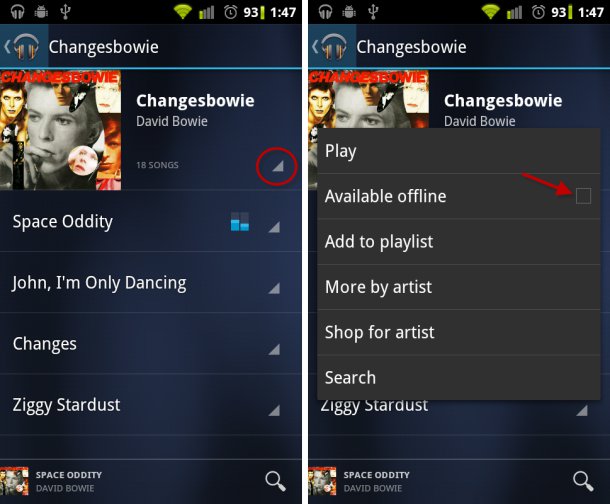
That’s it.