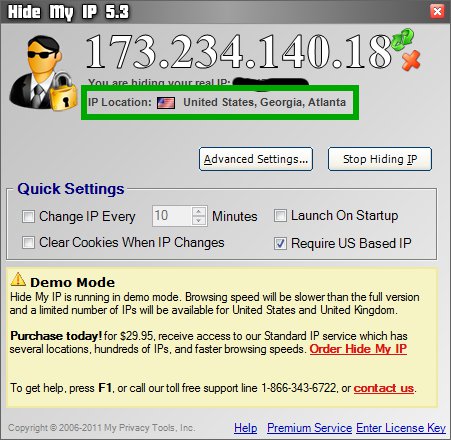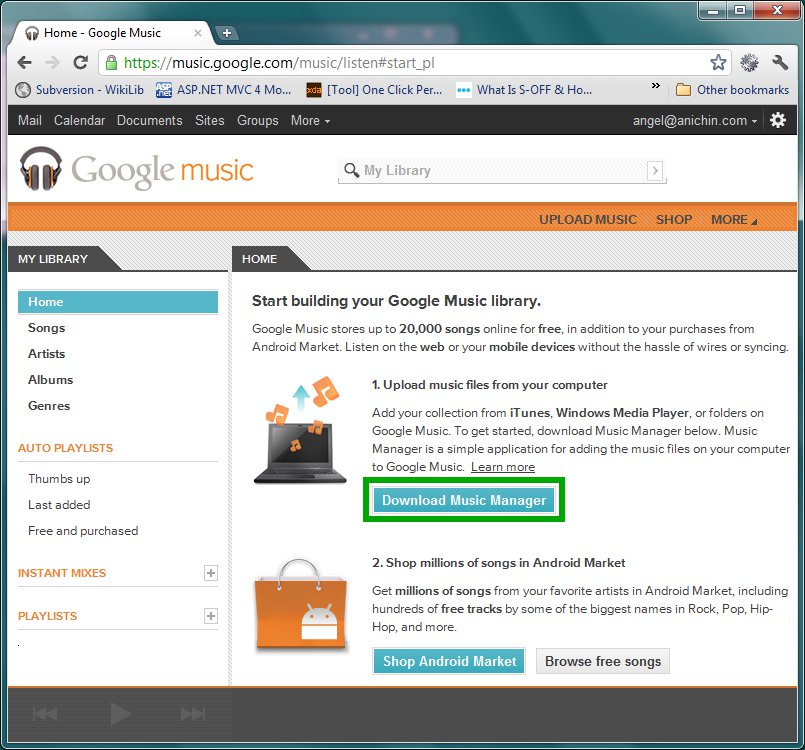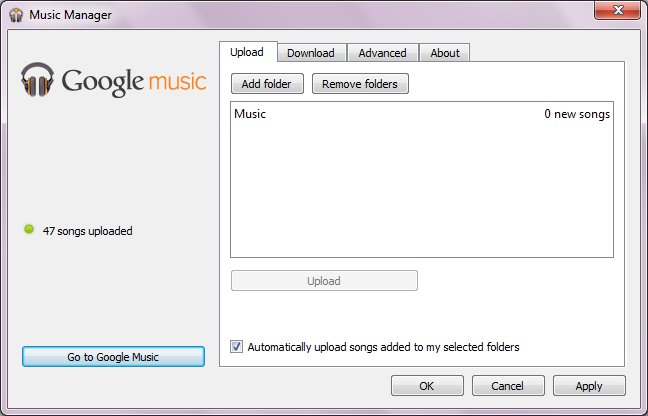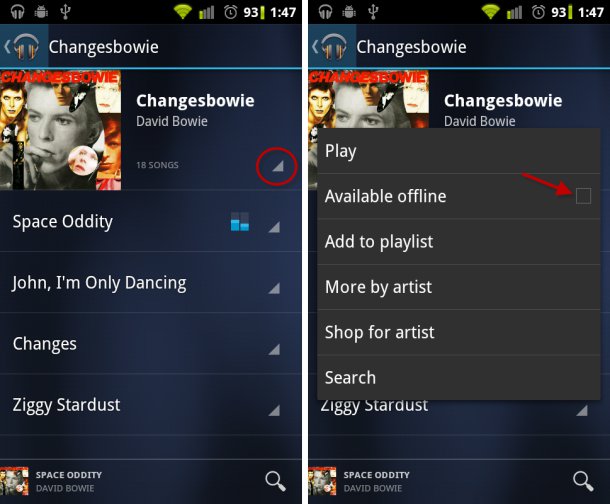Category Archives: Android
Original Pixel Phone – The Unlimited Google Photos Uploader
v521 Bootloop after upgrading to TWRP 3.1.1-0, flashing latest Lineage
https://forum.xda-developers.com/lg-g-pad-83/help/v521-bootloop-upgrading-to-twrp-3-1-1-0-t3655105
[V521][NOUGAT 7.0][ROOT][TWRP] Guide to Update V521 LG GPAD X 8.0 to 7.0 and Root
https://forum.xda-developers.com/g-pad-x-80/how-to/nougat-7-0-v521-guide-to-update-v521-lg-t3533338
How to Fix the “Device is not Certified by Google” Error
https://www.xda-developers.com/how-to-fix-device-not-certified-by-google-error/
- Find your device’s GSF Device-ID. There’s a simple app on the Play Store called ‘Device ID‘, but since you obviously can’t access the Play Store I have mirrored the application here.
- Open the app and copy the code in the second line called “Google Service Framework (GSF).”
- Go to this webpage.
- Enter your GSF Device-ID in the “Android ID” box.
- After you tap “Register”, your registered ID should appear on the page.
Install the Google Play Store on Your Amazon Fire Tablet!
The four APKMirror links:
1. Google Account Manager 5.1-1743759
https://www.apkmirror.com/apk/google-…
2. Google Services Framework 5.1-1743759
https://www.apkmirror.com/apk/google-…
3. Google Play Services for 32-bit devices
https://www.apkmirror.com/apk/google-…
Google Play Services for 64-bit devices
https://www.apkmirror.com/apk/google-…
4. Google Play Store (download most recent version)
https://www.apkmirror.com/apk/google-…
Check out the full written guide at TechJunkie.com! https://www.techjunkie.com/install-go…
Fire TV – APKs
Aptoid – App store for Fire TV
https://www.firesticktricks.com/store
FreeFlix HQ – downloadable entertainment app that provides thousands of Movies and TV Shows all for free.
https://freeflixhq.com/
YouTube TV
https://smartyoutubetv.github.io
TeamViewer Host
https://bit.ly/2OxwT5s
Mouse Toggle
http://tinyurl.com/ybmn6aup
Xfinity Stream – working
https://drive.google.com/file/d/1B4VAjXVEVRiJbx399W_SQLCOkq53MXjj/view?usp=sharing
QR codes
A QR code (short for Quick Response) is a two-dimensional code originally designed in Japan and initially used in the auto industry. You can use them to encode and store textual information, link to a web site, a vCard, etc. For more information refer to Wikipedia
In order to be able to read QR codes with your smart phone you need to install a QR code reader. Here are some suggestions:
iPhone – Bakodo – Barcode Scanner and QR Bar Code Reader
Android – i-nigma Barcode Scanner
Windows Phone 7 – NeoReader
BlackBerry – ScanLife Barcode
There are many QR readers out there – it is up to you to choose the one you like the best.
So what about generating your own QR codes? You can do this as well. Go to http://goqr.me and start creating your own QR codes for free.
Here is some video on you tube about how to use QR code with vCard:
Google Music on Android Phone
Google Music is a service that allows you to buy, organize and play music online. Among other things you are allowed to upload up to 20,000 songs from your personal music collection for free. The bad thing is that it is officially offered only in US. The good thing is that there is a work-around.
I cannot comment on whether it is illegal or not to use the work-around and I am just providing information that can be found elsewhere and I am not suggesting you should use it. If you do it is at your own risk.
Step 1) Sign up for Google Music and upload your music to the cloud (Google Music servers)
Google Music will check whether your computer’s IP address is an US one only the first time (when you register for the service). You need to get a temporary US IP address. One easy way is to download and install Hide My IP (http://www.hide-my-ip.com/). You can use it for free for 14 days – more than enough.
Run the program. Open it from the system tray, check the “Request US Based IP” check-box and press “Hide My IP” button. After few seconds you will be given a new US based IP address as shown below:
Now go to http://music.google.com
Accept the terms of service and click the “Download Music Manager” button:
Install the application on your computer, run it and tell it where you store your music collection – there are several choices (iTunes, Music folder, etc.). The application will start uploading your music to Google Music in the background (you need to be connected to internet). You are done with this step.
Now you can play your music from any computer connected to internet directly within your browser. Just go to music.google.com, log in and start streaming (you do not need US IP address to play or upload music – it was necessary just when you signed up).
Step 2) Install Google Music on your Android-based phone.
It is even better if you can play your music on your mobile phone – after all it is always with you. If your phone is not US based you will not be able to install Google Music app from Android Market. Again there is a work-around. Download the application package file (.apk) for Google Music from http://forum.xda-developers.com/showthread.php?t=1350348. Download it to your Android phone – it will be saved to the SD card.
Next install AppInstaller from https://market.android.com/details?id=com.funtrigger.appinstaller on your phone.
Run it and use it to install the .apk file you downloaded earlier. This will install Google Music app on your phone and you can listen to your music stored online.
Tip: To make songs available offline, click on the triangular menu button in the corner of the album or track title and check the “available offline” box.
That’s it.
HTC Wildfire S
 Today I bought HTC Wildfire S – my first Android phone. It is just 149.99 CAD from Virgin Mobile with a pre-paid plan. I chose a smart phone plan for $40. I paid under 200 CAD for the phone, the plan and any taxes.
Today I bought HTC Wildfire S – my first Android phone. It is just 149.99 CAD from Virgin Mobile with a pre-paid plan. I chose a smart phone plan for $40. I paid under 200 CAD for the phone, the plan and any taxes.
It is locked to Virgin Mobile network but you can unlock it and can use it with any provider. At first I tried htcsimunlock.com. I paid $13.49 USD. Shortly got an email telling me they could not find the unlock code for my phone and that they have to do a “Deep Search” asking for additional $14.99 USD. I did not like it and requested refund. Next I tried another site – htcimeiunlock.com. This time I paid $25 USD and 8 minutes later I got an email with the unlock code. It worked and now I have really nice compact android phone that works with all providers.
Find out more about the phone below:
Here is the user manual: