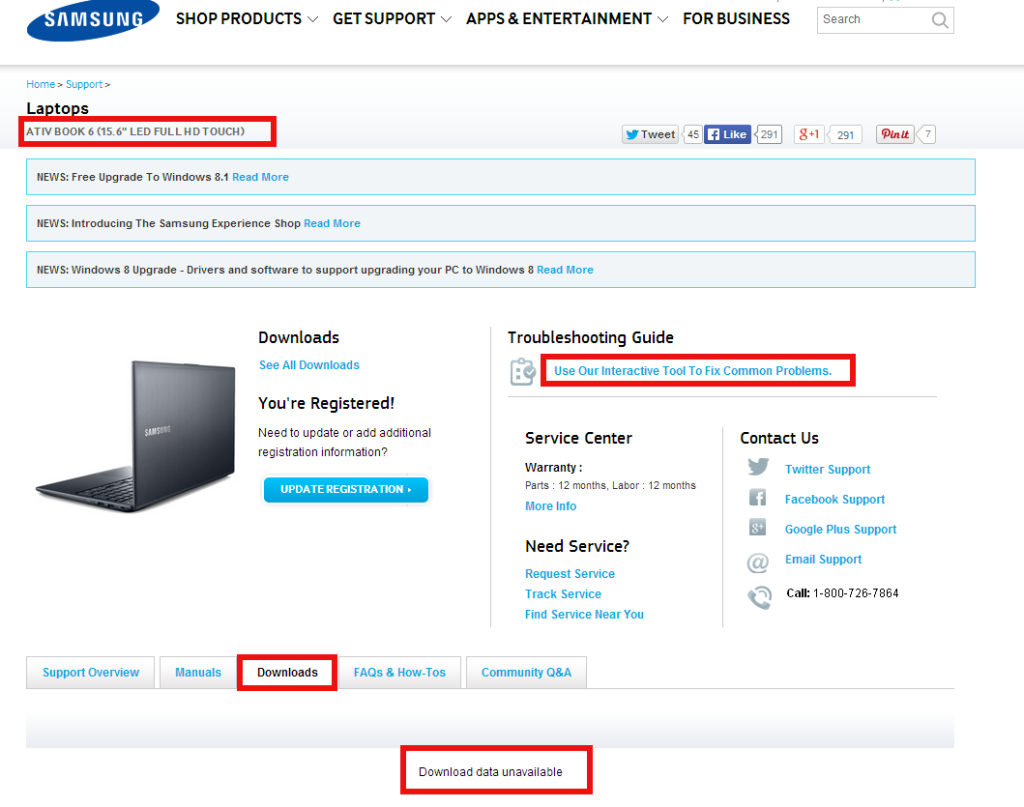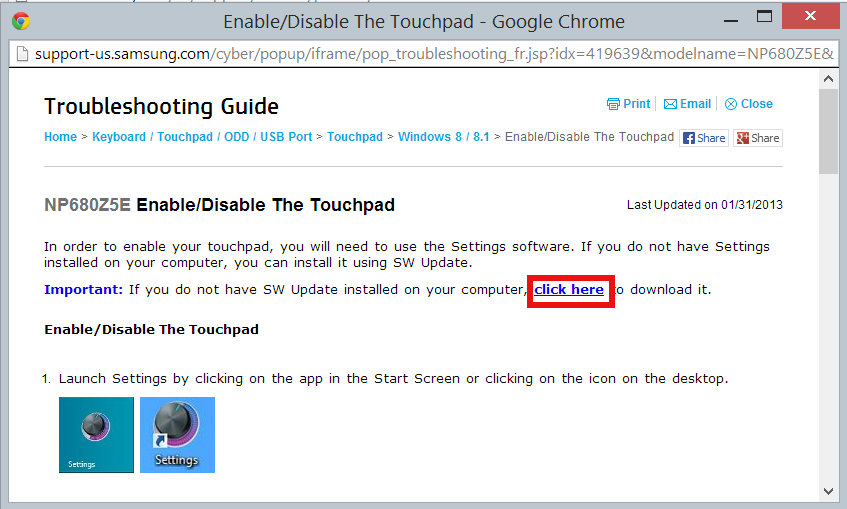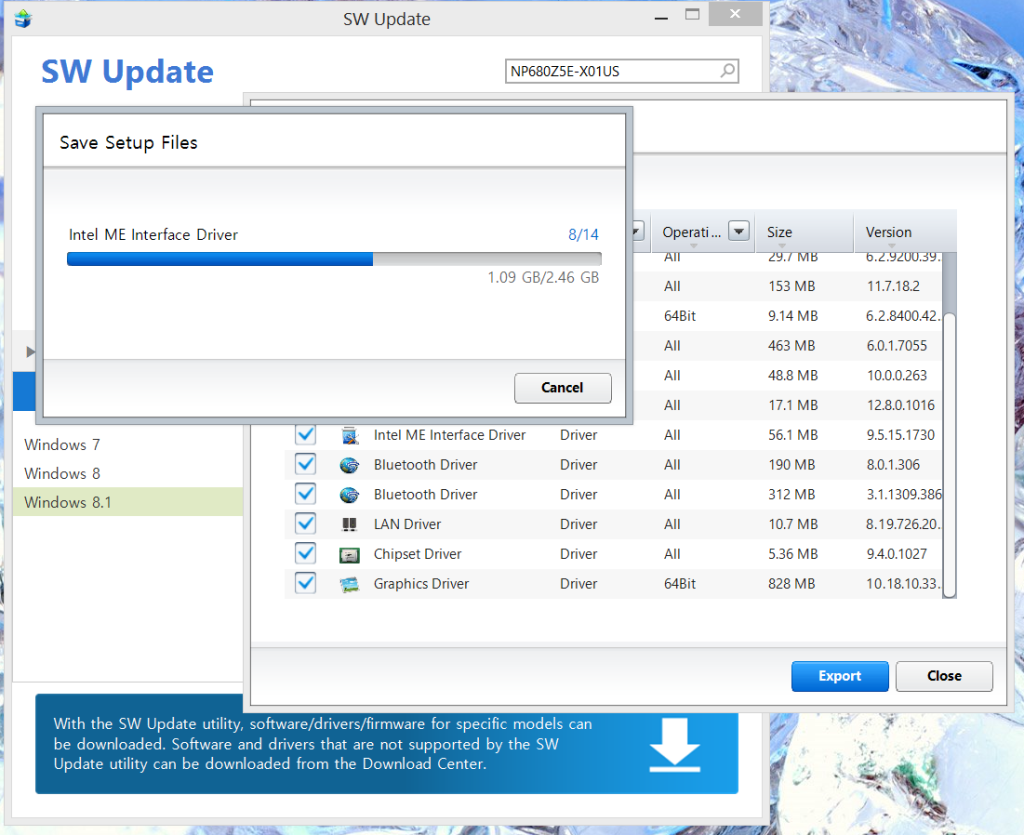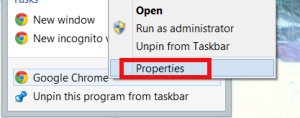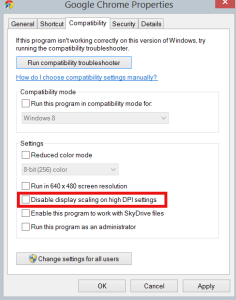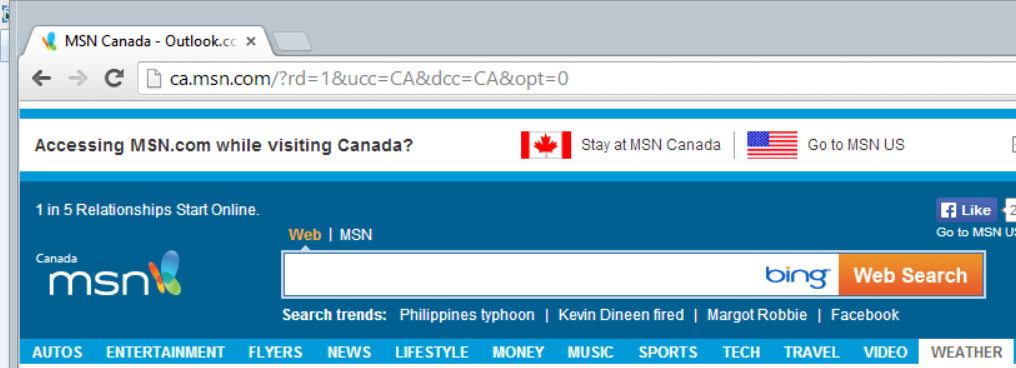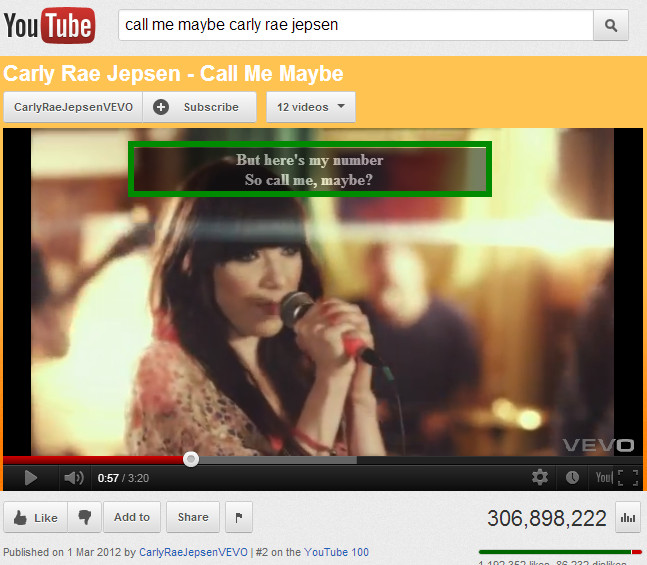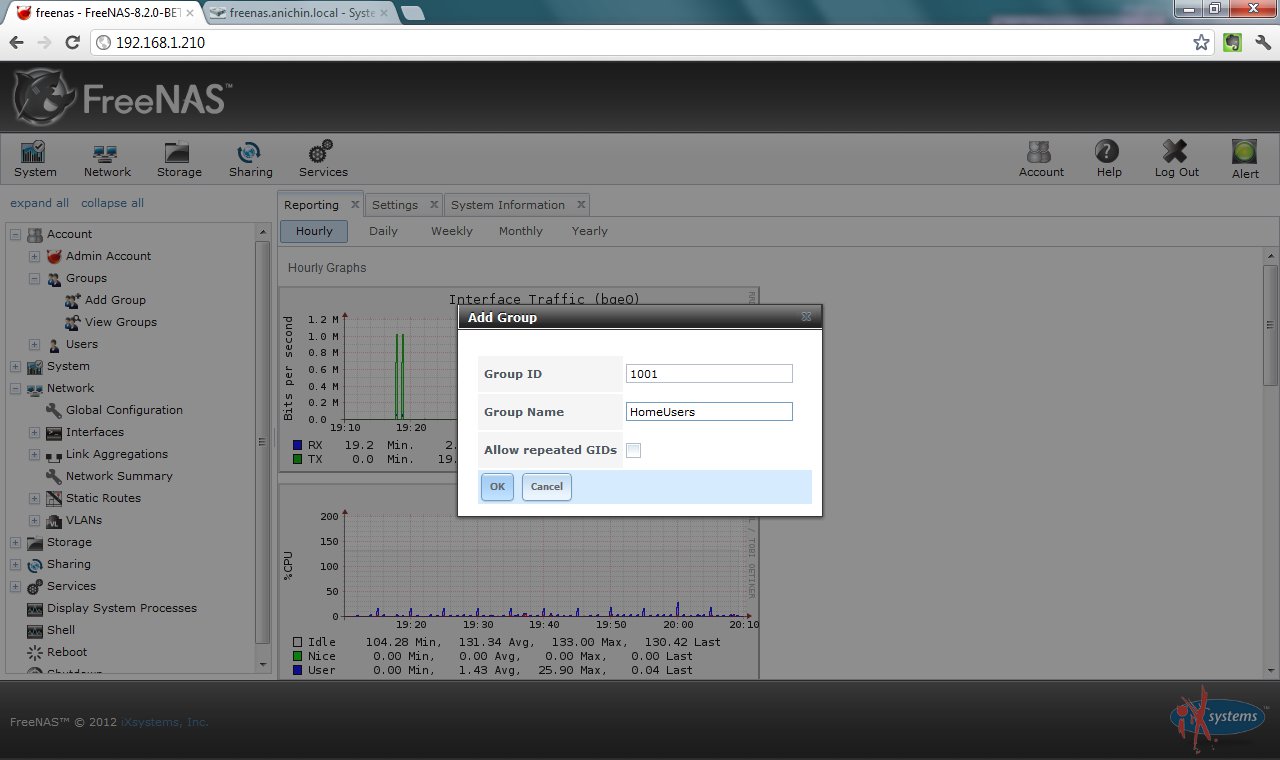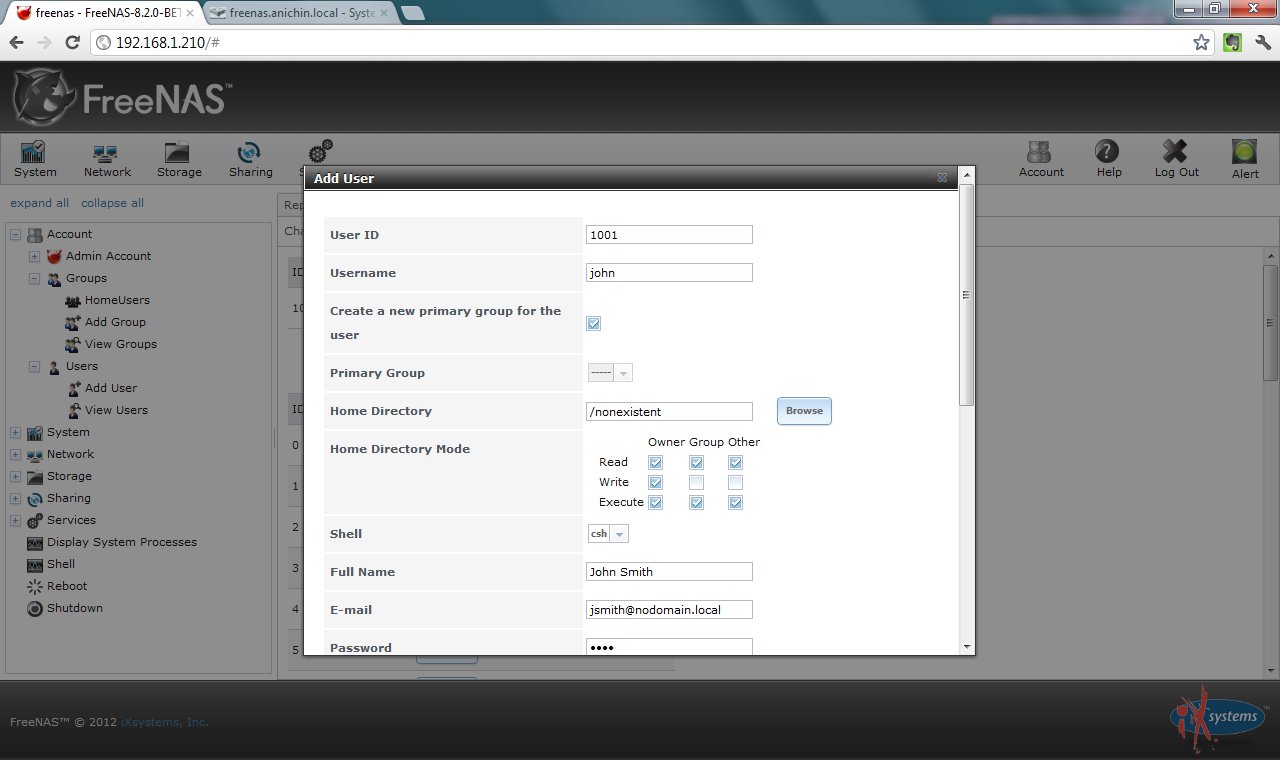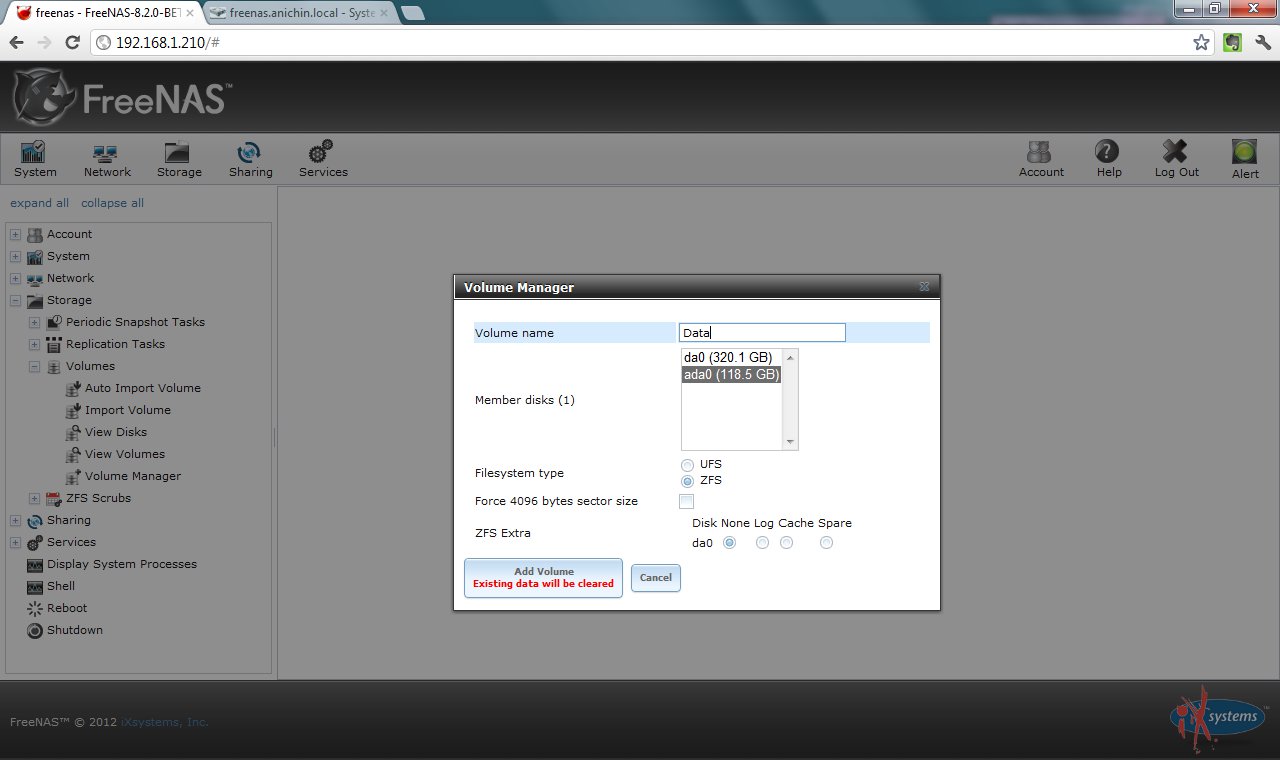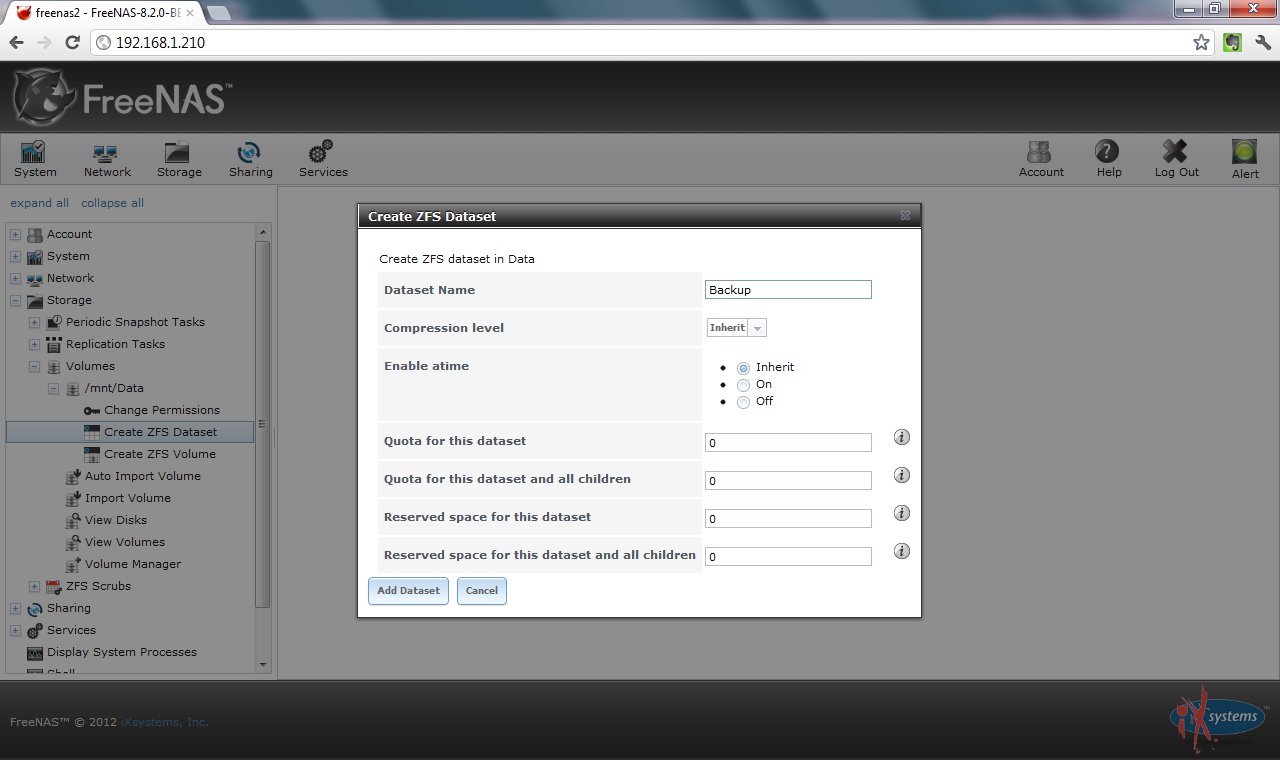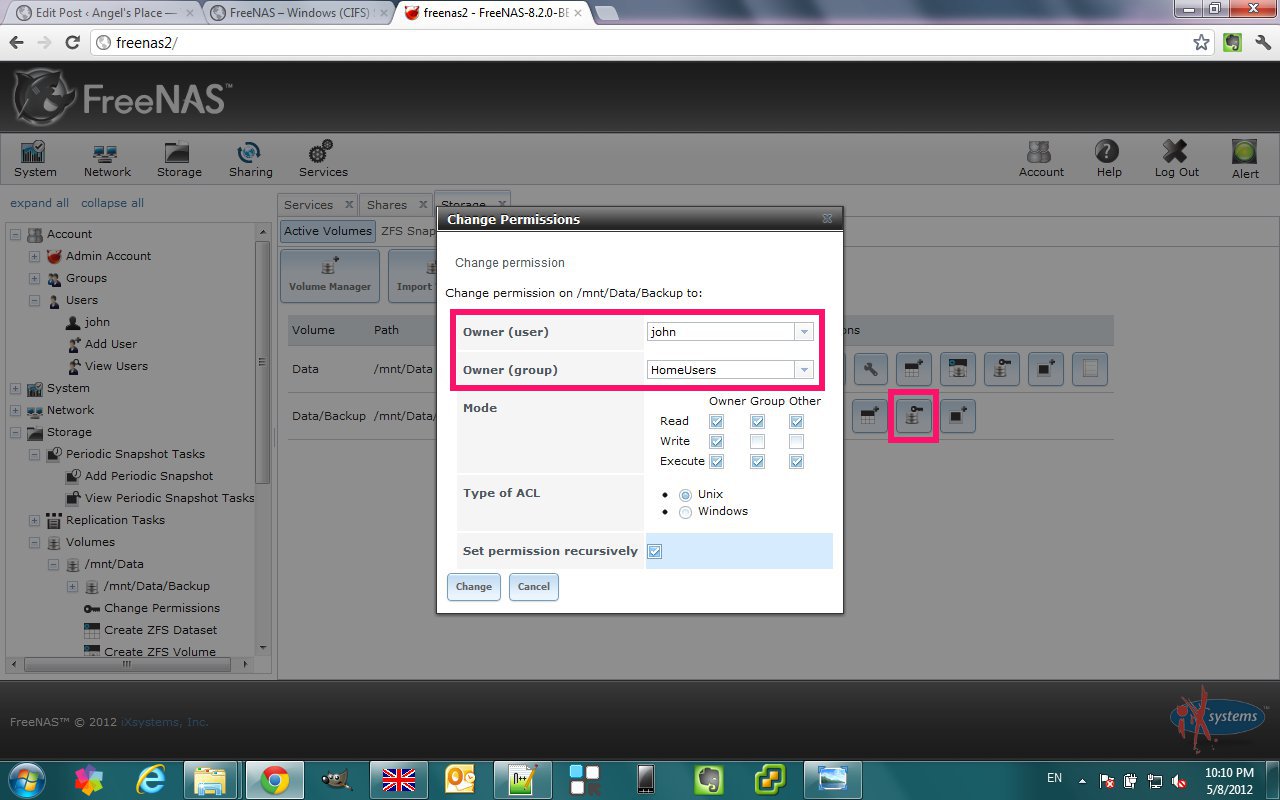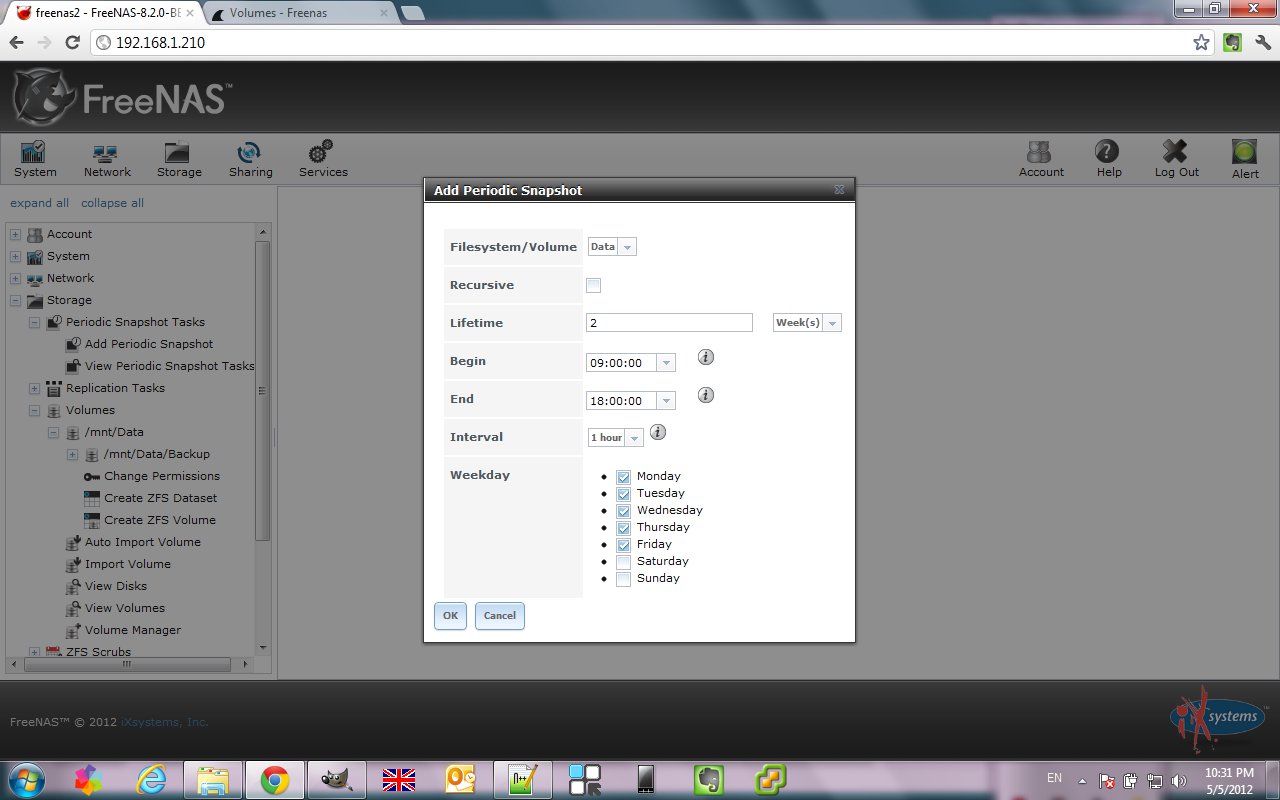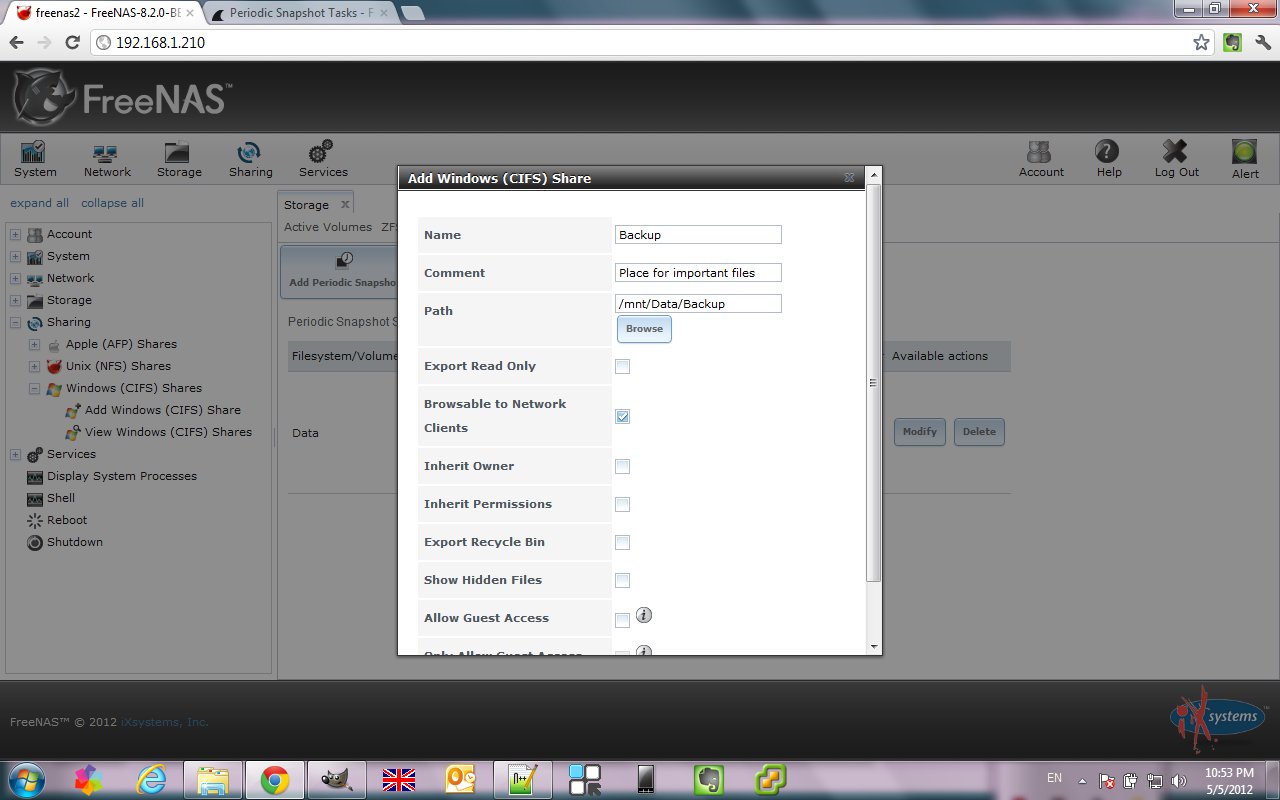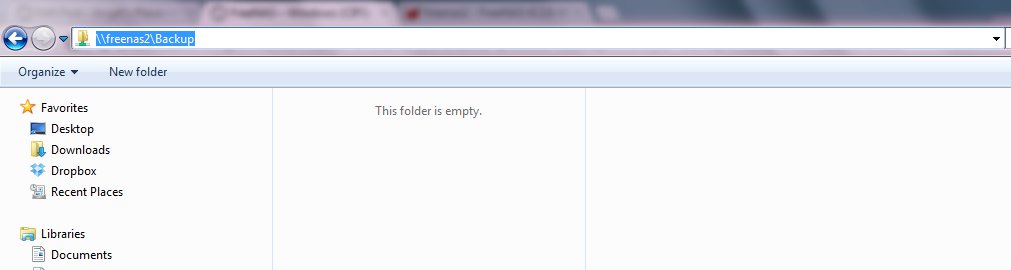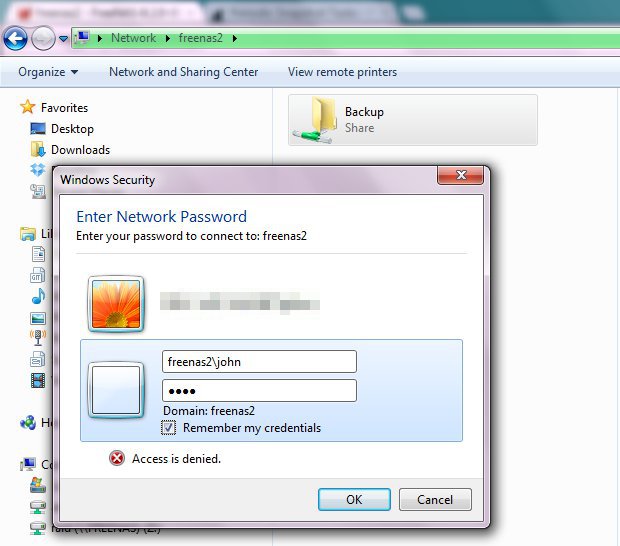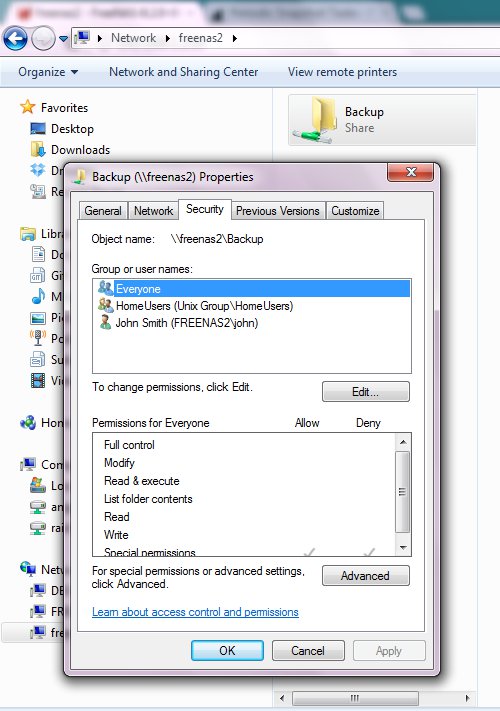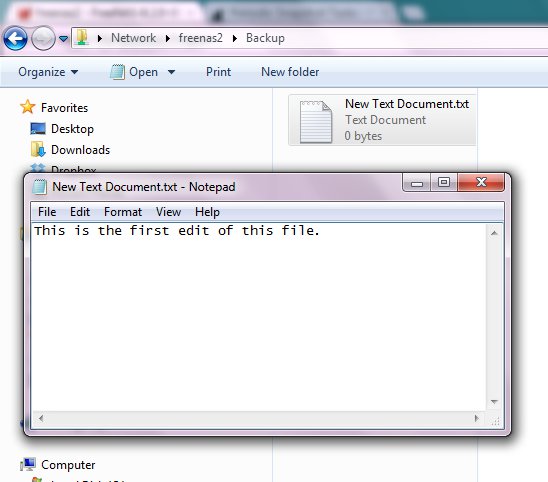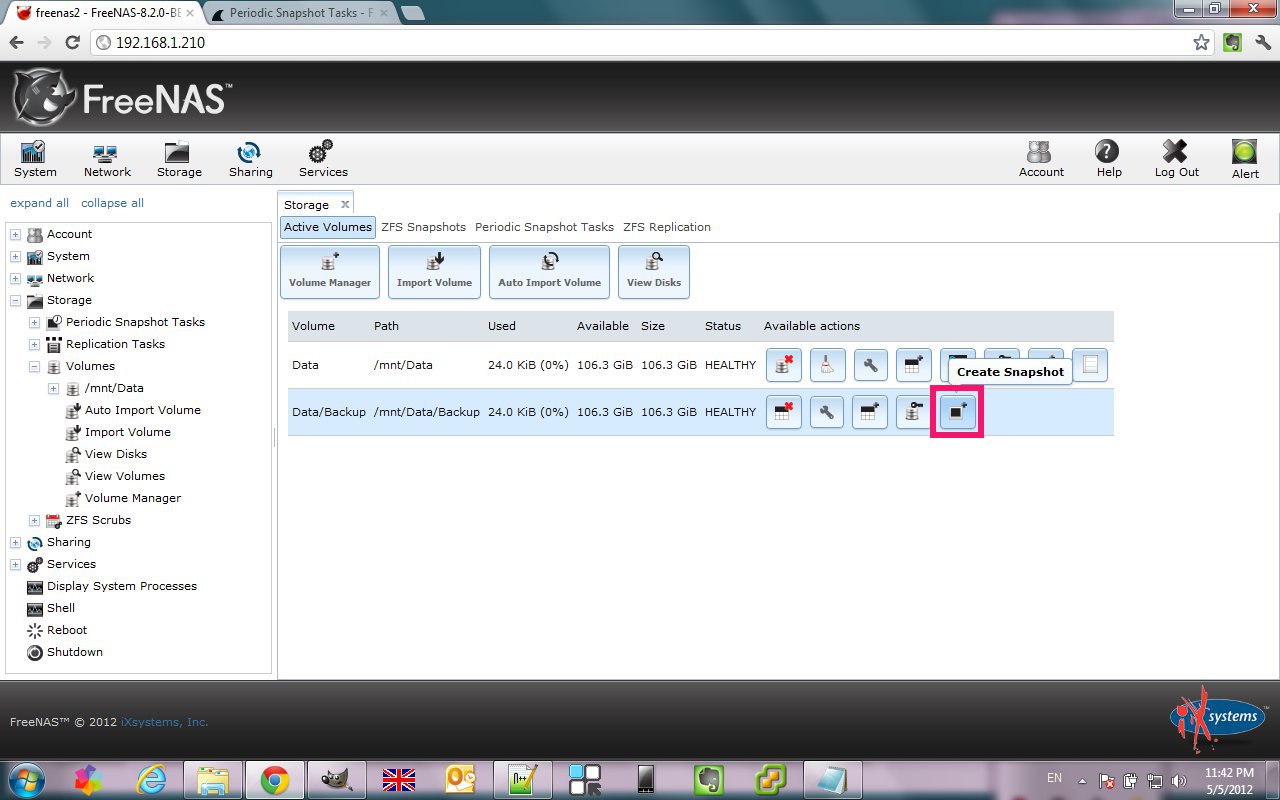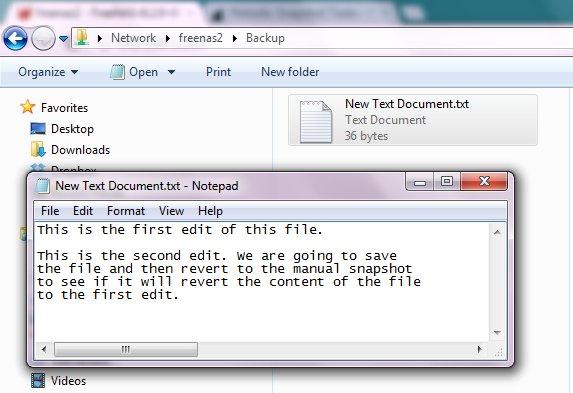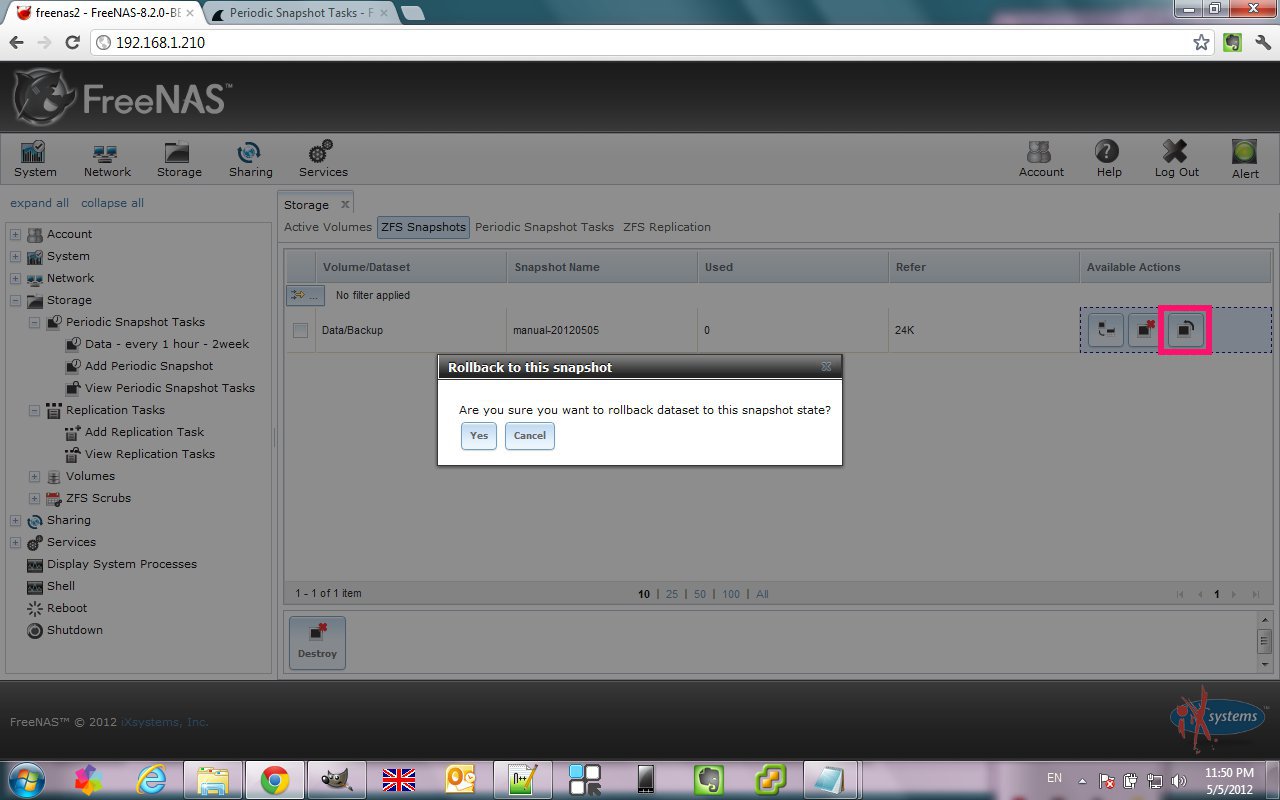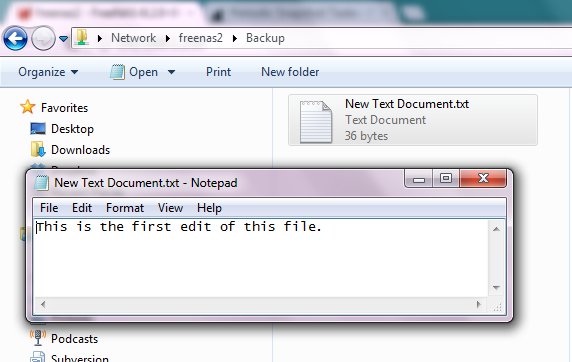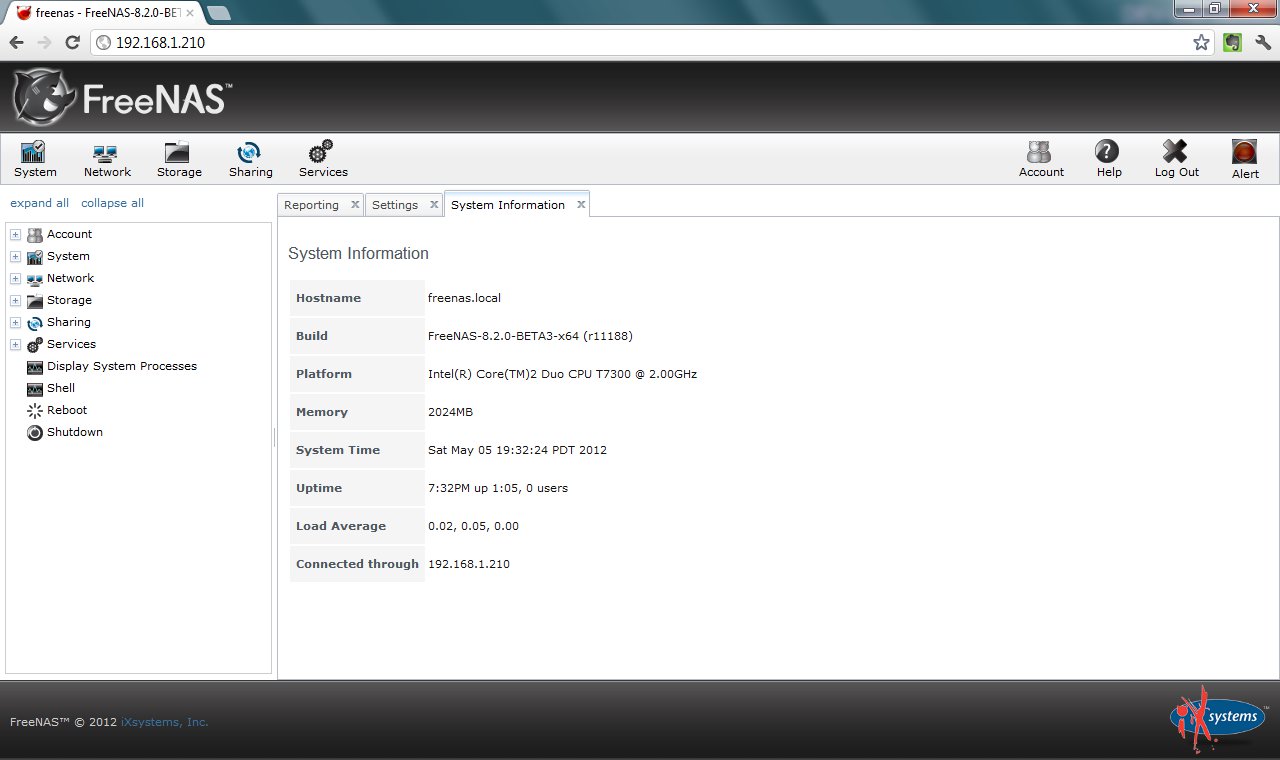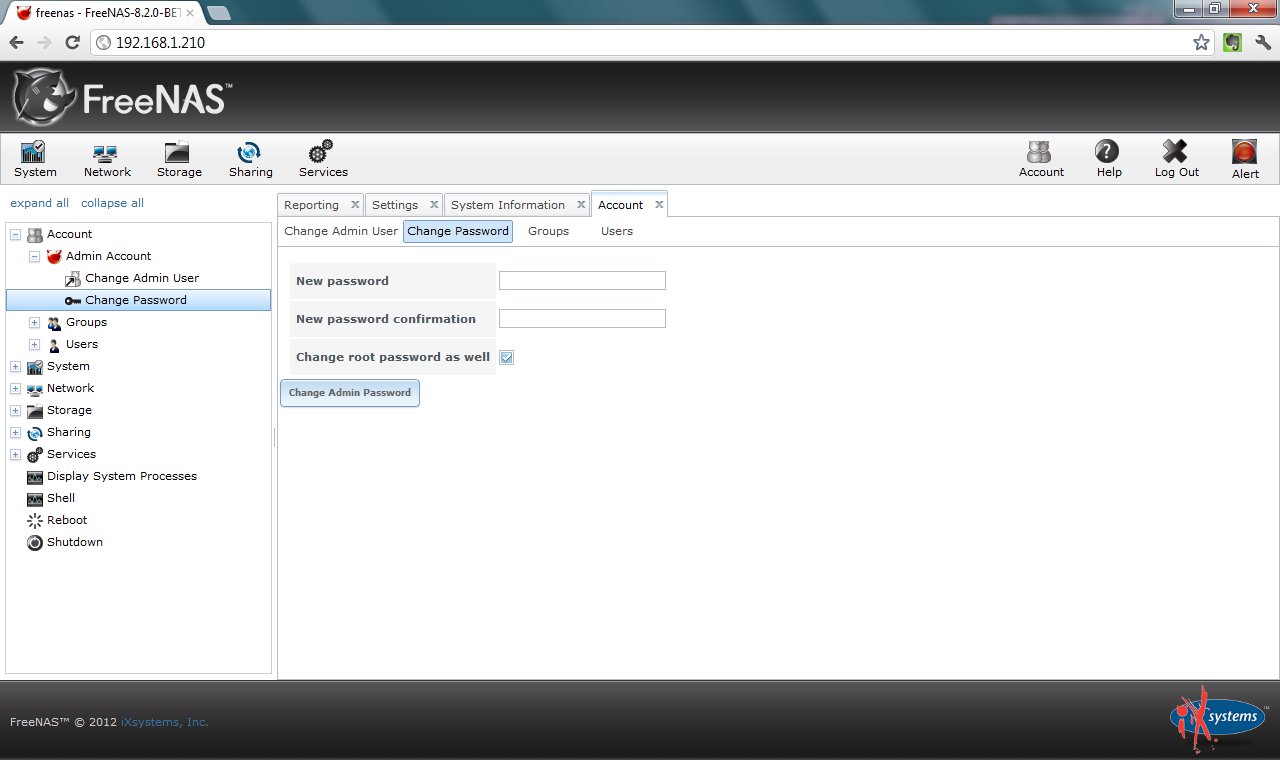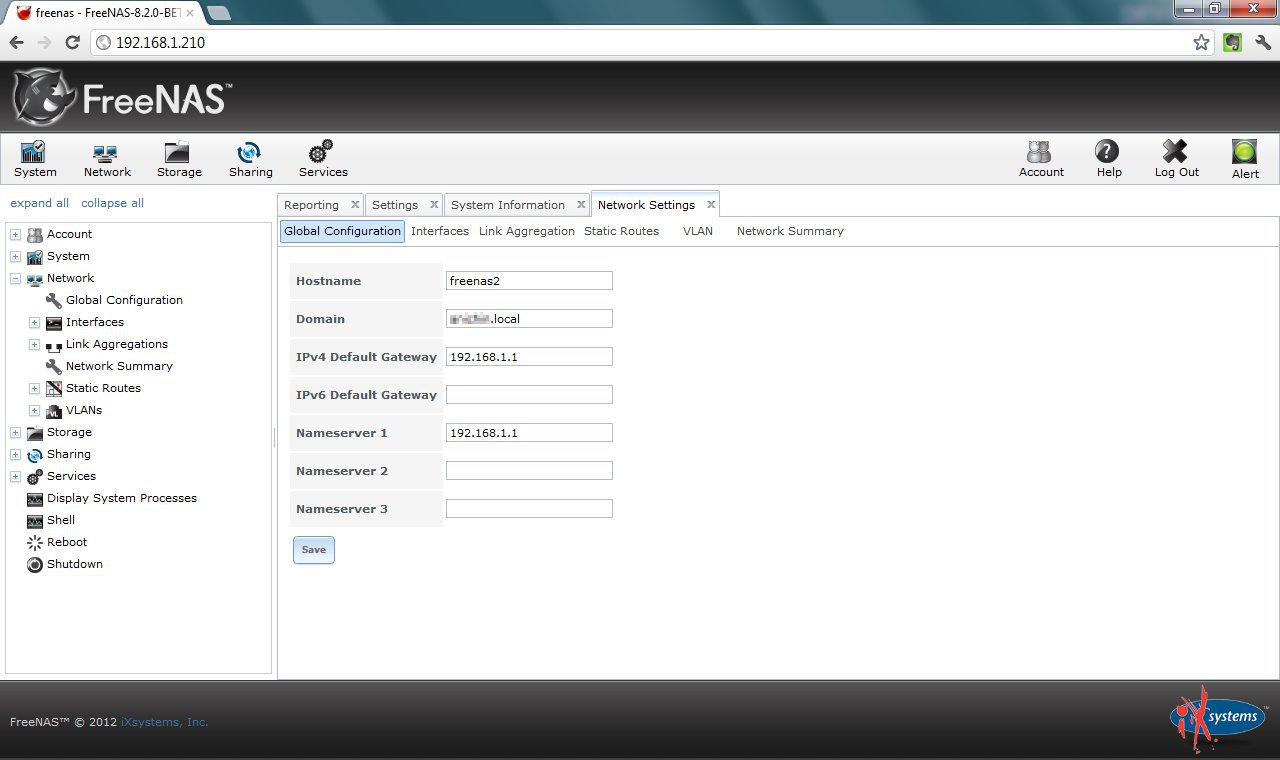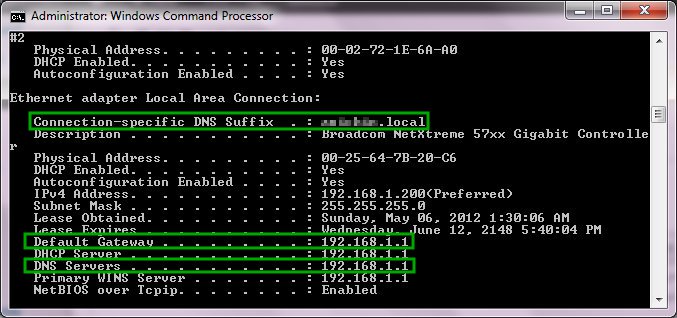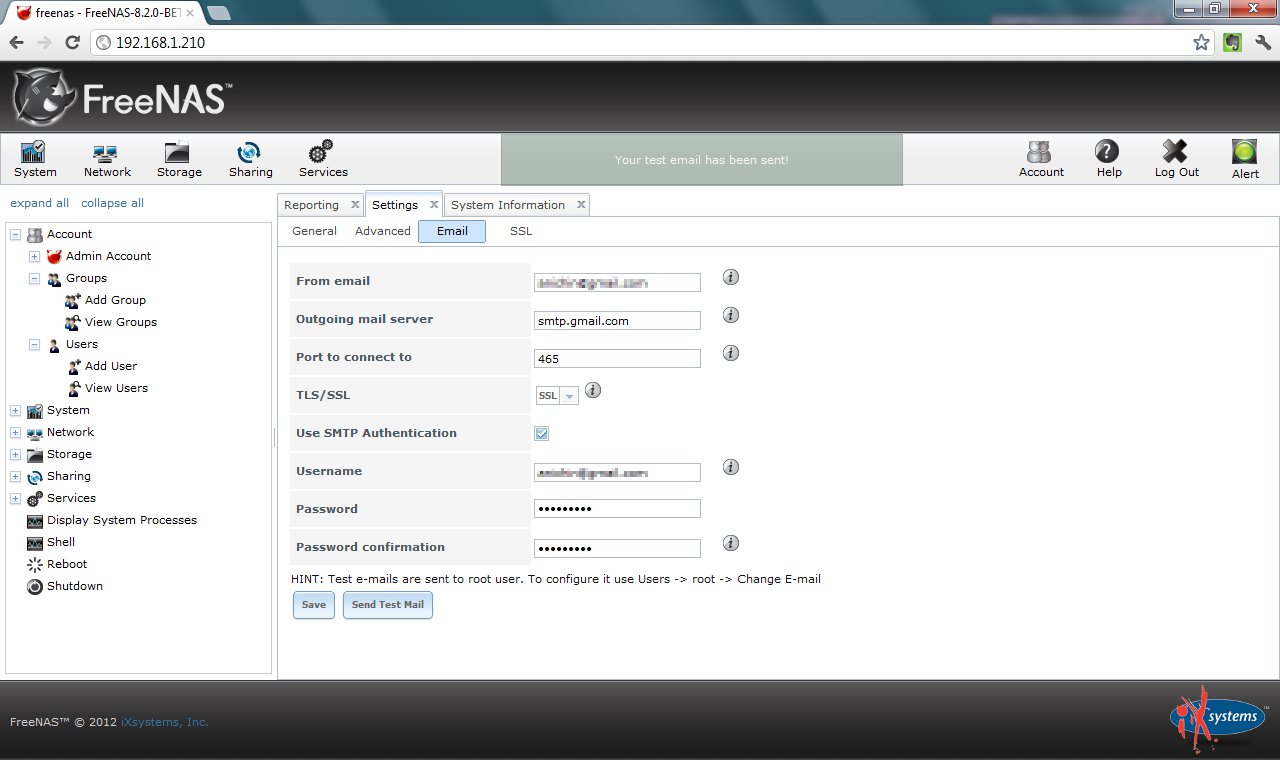There is a great tutorial on how to set up FreeNAS with Transmission on the FreeNAS forums:
Category Archives: Howto
You don’t currently have permission to access this folder
Recently I had to rescue a data from NTFS partition for somebody. It was a totally messed up laptop that could not boot the OS. It comes with a hidden partition from which you can restore the system and in theory to preserve the existing user data.
I did not want to take any risks though. Instead I removed the disk and put it in a USB 3.0 enclosure and connected it to my laptop in hope I can copy the data. Although I was able to see the folder structure and open some folders there were many I could not access. I was getting pop-up saying “You don’t currently have permission to access this folder.”
Luckily I was able to find a solution on Clint Boessen’s Blog.
There are 3 settings in the Local Security Policy related to the problem:
User Account Control: Admin Approval Mode for the Built-in Administrator account - Disabled
User Account Control: Behaviour of the elevation prompt for administrators in Admin Approval Mode - Elevate without prompting
User Account Control: Run all administrators in Admin Approval Mode - Disabled
The correct settings are in bold.
In my case the first two had the correct settings already but I had to change the last one which solved the problem – I was able to copy the data to a backup location.
Samsung ATIV Book 6 – Windows 8.1 Drivers
I finally got a new laptop with US-only keyboard. It is a big deal for many people living in Canada because 95% of the laptops sold in the retailer shops have bilingual keyboards.
I bought a nice Samsung ATIV Book 6 from http://www.adorama.com/ via Amazon. Adorama ship to Canada (thank god!).
The computer comes pre-installed with Windows 8. Since Windows 8.1 is available I decided to give it a try. I wanted to do a fresh install vs. upgrade. Since the laptop does not have an optical drive you need to burn the Windows 8.1 ISO file to USB drive and boot the installation from there. I also used the opportunity to upgrade the standard hard drive to SSD following this video (although it is for a different model).
Everything went smooth and I got a freshly installed Windows 8.1. The next step was to make sure I have all the latest drivers. I went to the Samsung’s web site, provided my laptop’s model just to find that there were no drivers available for download:
It took me some time to figure it out. If you click the “Use Our Interactive Tool To Fix Common Problems.” and try to “fix” a specific problem eventually you will see a link that allows you to download “SW Update”:
Here is a link to SW Update as of the moment.
Install it, type in your laptop’s model, choose the version of the Windows and it will show you the list of available drivers. You can choose to download them or you can install them – individually or all at once:
I am hoping this might help someone and save them time.
————————————————————————-
EDIT: Just found this: Update to the new Windows. If you click “Firmware and Drivers” it will download the SW Update. It is newer version (2.1.21.0) vs. the link above (2.1.6.45)
Google Chrome looks blurry in Windows 8.1
Recently I bought a new laptop with screen resolution of 1920 x 1080. It has Windows 8.1 on it. At some point I noticed that Google Chrome looked a bit blurry – both the browser UI and the web page displayed. I thought the problem was with the display driver but even after installing the latest version the problem was not fixed.
It turns out the browser was doing “display scaling” because o the high display resolution. It is a setting that you can change. Right-click the Google Chrome icon and select Options:
By default the “Disable display scaling on high DPI settings” is not checked. If you check it the blurriness will go away.
Here is a screen-shot of a blurry screen:
This is a screen-shot with the check-box checked:
Both images have the same resolution 1016 x 368 pixels. Because the first screen-shot uses scaling things look bigger and blurrier. Less information is displayed. The second picture shows much more content but it looks smaller and sharper. If the font is hard to read you can always use the browser zoom in functionality (Ctrl +) to make the text bigger.
How To Install Windows 8 or 8.1 From a USB Device
If you have a laptop or ultra-book with no DVD drive and wondering how to install Windows on it read this article which helped me:
The best Karaoke system ever
Everyone knows what Karaoke is. For these who don’t this is the definition from Wikipedia:
Karaoke is a form of interactive entertainment or video game in which amateur singers sing along with recorded music (a music video) using a microphone and public address system. The music is typically a well-known pop song minus the lead vocal. Lyrics are usually displayed on a video screen, along with a moving symbol, changing color, or music video images, to guide the singer.
There are different types of karaoke systems – some are stand-alone hardware devices like this one for example:
You can see it has a microphone attached to it, built-in speaker, small display that shows you the lyrics of the song and of course a CD tray where you place the music disk.
Well, it works but has several drawbacks:
- the speaker is not powerful enough for a bigger room
- the display is small and hard to read unless you are close enough
- you need special disks called VCD which is hard to find especially if you are looking for the latest hit of your favourite singer
There are other systems that you connect to your DVD (to play the VCD) and to your TV to show the lyrics.
Another option is to connect your computer to the TV and install something like Karafun player. The program is free but you need again karaoke CD or you can subscribe (not free) to their library or 12 000 songs.
I was willing to give it a try but had difficulty making the microphone work properly and get the signal from it mixed with the song. I was using a regular laptop. The microphone was connected using a stereo jack and I run a cable from the headphones output to my AV receiver and the video output of the laptop was connected directly to the TV. It was not working.
I kept reading and found out I needed a hardware mixer to get the signal from the microphone and the soundtrack mixed before sending this to the amplifier (AV receiver). I kept looking and found this device:
It allows you to connect two microphones and mix them with external audio (connected at the back of the device). In addition it has Voice Canceller – effectively eliminates vocals from any stereo source while retaining most music elements. Also has Integrated digital echo/reverb processor for ultimate vocal enhancement.
My set-up now includes this device with two microphones connected to it. The headphone output from my laptop is connected to the stereo line input at the back of the device. The output is connected to my AV receiver which has 5.1 speakers attached. The video from the laptop is connected to the TV.
Now I can play a video on YouTube and sing. Usually I have the speaker volume of the computer at 50% and the microphone volume at %75. The voice canceller will not eliminate the vocals completely but will suppress it enough to give me an advantage and in the same time allowing me to hear the original vocal to help me stay in sync.
You probably are wondering “What about the lyrics?”. There is an easy solution for this too – all you need is to use Google Chrome to access YouTube and to install Zazoo extension:
Now compare this on a 40-inch LCD TV to the small display with only subtitles. I like this look better 🙂
FreeNAS – Setting up ZFS
I always was curious about ZFS but haven’t played with it until very recently. I thought it was too complicated and I was afraid it will use up too much space because of the snapshots capability.
Few days ago I installed the latest beta of FreeNAS 8 on a USB stick (here how it is done) and decided to give a try to ZFS finally.
I use an old laptop and 120GB USB hard-drive. The goal is to create the file system (ZFS) and some Windows (CIFS) shares on top of it that will be available for data storage on my local network.
I will start with creating a group (HomeUsers) and user (john). These will be used later when setting the shares owner. The next two screen-shots show just that:
The newly created group is associated with the user (through the Members button).:
The next step is to create the file system on the USB hard-disk. From the left navigation expand Storage -> Volumes and click on Volume Manager. This will show a pop-up where you type the volume name, select the disk (in this case ada0), the file system type (ZFS) and click Add Volume button:
This will also automatically create a ZFS Scrub for the volume. ZFS has a repair tool called “scrub” which examines and repairs Silent Corruption and other problems. The default interval between consecutive runs is 35 days.
With the new ZFS volume in place you can create either ZFS Volume or ZFS Dataset.
A zvol (ZFS volume) is a feature of ZFS that creates a device block over ZFS. This allows you to use a zvol as an iSCSI device extent for example.
In contrast ZFS datasets allow for more granularity when configuring which users have access to which data. A dataset is similar to a folder in that you can set permissions; it is also similar to a filesystem in that you can set quotas and compression.
NOTE: if your goal is to share an entire ZFS volume, you don’t have to create datasets. If you wish to divide up a ZFS volume’s data into different shares, create a dataset for each share.
The next screen-shot shows creation of a dataset named Backup:
Let’s set the permissions for the new dataset from Storage -> View Volumes -> Change Permissions:
The next thing will be to set up a periodic snapshot for the ZFS volume. The lifetime will be 2 weeks, it will run between 9:00 and 18:00 every hour from Monday to Friday:
Having a periodic snapshots is like having a time machine – you can go back and restore the data to a previous state. This is illustrated in the next article
Posted in CodeProject, FreeNAS, Howto
|
Tagged freenas, ZFS
|
Leave a reply
This is a collection of posts related to FreeNAS 8 (ver 8.2 BETA 3). I am just capturing my experience and would be glad if it is helpful for anyone else. * Installing FreeNAS to USB stick (new and simpler way) *
Posted in CodeProject, FreeNAS, Howto
|
Tagged freenas, FreeNAS 8, home server, Howto, ZFS
|
Leave a reply
In the previous article we talked about Setting up ZFS. Here we are going to create a Windows (CIFS) share that will be accessible on the local network and will demostrate how to use the ZFS snapshots to restore lost data. Let’s Add Windows (CIFS) Share from Sharing -> Windows (CIFS) Shares: Creating a CIFS share will automatically start the service if it is not running already. Alternatively you can manually start or stop the service from Services -> Control Services. We also have to configure the CIFS service (Services -> CIFS) by providing the NetBIOS name, Workgroup, etc: Now we can try to access the newly created share by typing \\freenas2\Backup in Windows Explorer: We have to provide username and password in order access the share. The username is freenas2\john and the password is the one you set up when creating the user: If you look at the security settings for the share you can see something similar like this: Now let’s create a simple text file in the share, type some text and save it: We are going to manually create a snapshot because we do not want to wait an hour for the periodic one to just demonstrate how it works: We are going to add some more text to the file we created earlier: Now let’s roll back the snapshot we created – this should bring back the first version of the text file: Indeed we got the first version of the text file: This is really a simplistic look at the ZFS snapshots but it at least gives you some idea about how things work. I would personally experiment with bigger files (movies, pictures, etc.) to see how fast snapshots will eat up the disk space. This article is about configuring FreeNAS (v. 8.2 BETA 3). If you haven’t yet installed FreeNAS have a look at Installing FreeNAS to USB stick first. We will assume that FreeNAS was installed and running on a remote computer with IP address of 192.168.1.210. Your installation most probably will have a different address. It also happens I have another installation of FreeNAS 7 and the computer is named freenas. Therefore the FreeNAS 8.2 computer is named freenas2. If I type the IP address mentioned above in a web browser I will see the web interface home screen for FreeNAS as shown below: You will notice the blinking button that says “Alert” on the right side of the screen. It prompts you to change the admin password (by default there is no password and anyone can access the FreeNAS GUI). Click it and it will take you to the form when you can change the password. You also can reach the form by using the tree-like navigation on the left part of the screen – expand Account -> Admin Account -> Change Password Next time you will be asked for username (which is admin by default) and password (the one you set up above). If you check the Change root password as well it will set the root password with the password you typed above. Next expand Network -> Global Configuration. Here fill in the Hostname, Domain, Default gateway, Nameserver 1 and press the Save button: You can find most of this information if you open a command prompt (DOS prompt) and type ipconfig /all: FreeNAS can send you status reports about the system. In order this to work you need to configure the Email settings. From the navigation on the left expand System -> Settings and click the Email tab. The configuration shown below will work if you have a GMail acount. You should be able to figure out what to put in the boxes if you want to use a non-GMail account. Save the settings and click Send Test Mail to confirm it works: These are some of the settings that I would typically adjust on a newly installed FreeNAS. There are additional setting and I encourage you to explore them. If you need more information you can always click the Help button on the tool bar. Please make sure to check the next post
Posted in CodeProject, FreeNAS, Howto
|
Tagged Configuration, freenas
|
1 Reply
FreeNAS 8 Series
FreeNAS – Windows (CIFS) Shares on ZFS
FreeNAS – Initial configuration