Monthly Archives: July 2018
How to flash AC1900 to AC68U
The Surprising Way Gentle Yoga Poses Can Help You Lose Serious Weight
https://prevention.com/weight-loss/a20458255/the-surprising-way-gentle-yoga-can-help-you-lose-serious-weight/
Flash ASUS TM-AC1900 to RT-AC68U
This information was taken from https://slickdeals.net/f/11788767-t-mobile-wi-fi-cellspot-router-60-free-shipping?src=SiteSearchV2_SearchBarV2Algo1
Use at your own risk.
You can flash this router to an RT-AC68U: http://www.bayareatech
Flashing TM-AC1900 to RT-AC68U
- Avoid CFE 1.0.2.5 from the RT-AC68P, as the newest Asus firmwares (3.0.0.4.384.20624 and later) detect this on the TM-AC1900 and revert the mod. Instead, use CFE 1.0.2.0 US AiMesh; it was dumped from an actual RT-AC68U by user goggles99 at SNB. The CFE generator [pipeline.sh] by danielfenghas this version available.
- Some TM-AC1900 ship with a firmware version that allows SSH access. If you get one of these, you can skip steps 5-10 of the guide. To check if you have SSH available, go to Administration > System in the router configuration interface. If your firmware permits SSH, there will be a setting to Enable SSH. If so, choose Yes, then Apply. Move on to step 11.
- The T-Mobile certificates have to be wiped from the mtd5 partition. This can be done after all of the steps in the guide have been completed, but must be done before any newer version of ASUS firmware is flashed. As of this writing, the firmware included in the bayareatechpros guide is 3.0.0.4.376.3626, so the steps below should be performed when this version is running on your router.
Wiping T-Mobile certificates from the mtd5 partition
These instructions originally existed on SNB before that forum thread was shut down [snbforums.com]. Credit to XVortex and rdallen. After you’ve performed these steps, you can flash 3.0.0.4.384.21045 (and possibly newer) using the GUI.
# Backup MTD5 (dd produces identical bin) cat /dev/mtd5 > /jffs/mtd5_backup.bin # Copy mtd5_backup.bin from router using scp # From host: scp admin@192.168.1.1:/jffs/mtd5_backup.bin ./ # Mount MTD5 mkdir /tmp/asus_jffs mount -t jffs2 /dev/mtdblock5 /tmp/asus_jffs # Copy mtd5 files from router using scp # From host: scp admin@192.168.1.1:/tmp/asus_jffs/* ./ # Wipe mtd5 files and reboot rm -rf /tmp/asus_jffs/* sync && umount /tmp/asus_jffs rm -rf /jffs/.sys/RT-AC68U nvram unset fw_check && nvram commit && reboot
—–
ASUS RT-AC68U firmware downloads [asus.com]
SNB now disallows discussion [snbforums.com] about converting TM-AC1900 to RT-AC68U with AiMesh. So, modding information may be a bit harder to come by going forward. Some discussion has moved to this thread [whirlpool.net.au] on whirlpool.
Other Tips:
If you are having problems accessing the mini-CFE webserver this works:
- Power off the router using the power button
- Set your PC’s IP to 192.168.29.2 (assuming the recovery mode is gateway is 192.168.29.1)
- Navigate to 192.168.29.1 using your browser — the browser continue to try and access the page until it is available
- Press and hold the reset button while powering-on the router
- When the mini-CFE webpage appears on the browser, release the reset button
- As long as the browser status is still spinning — looking for a webpage — the mini CFE web page will load
LET’S BUILD YOUR SIMPLE DOME WITH “PLLWS”!
https://www.instructables.com/id/Lets-Build-Your-Simple-Dome-With-PLLWS
Fire TV – APKs
Aptoid – App store for Fire TV
https://www.firesticktricks.com/store
FreeFlix HQ – downloadable entertainment app that provides thousands of Movies and TV Shows all for free.
https://freeflixhq.com/
YouTube TV
https://smartyoutubetv.github.io
TeamViewer Host
https://bit.ly/2OxwT5s
Mouse Toggle
http://tinyurl.com/ybmn6aup
Xfinity Stream – working
https://drive.google.com/file/d/1B4VAjXVEVRiJbx399W_SQLCOkq53MXjj/view?usp=sharing
How to Install Bullgaria BG Repository on Kodi
https://youtu.be/pOoOwHutWN8
- In Settings => File Manager choose Add source. Url: http://addons.kodibg.org. Name the source BG.
- Add-ons => Install from Zip file. Select BG. Select repo.bg.plugins.zip.
- Install from repository. Select Bg Add-ons. Select Video add-ons. Select free BG TVs.
- Install anything else you like from the same repository.
How To Install TeamViewer on Your Amazon Fire TV (No Computer Needed)
https://youtu.be/rlfGu9ls_YQ
Fire TV Stick sideload
- In Fire TV go to Settings => Device => Developer Options. Make sure Apps from Unknown Sources is set to on.
- Go to the main screen and search for Downloader. Install it:
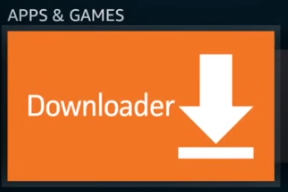
- Use Downloader to download Kodi from http://kodi.tv/download. Choose the Android version. And then choose ARMV7A (32BIT). Click Install once it is downloaded.
- Install Mobdro from http://mobdro.to. This is good for Live TV
- Install Terrarium TV from https://terrariumtv.co. This is an application for movies and TV shows.
- Install MX Player from http://androidapksfree.com/apk/mx-player-android-apk-latest-download .This is needed for Terrarium TV.
- Install Firestarter from http://firestarterapk.com. Allows you to update Kodi from Fire TV automatically.
- (Optional) Download and install http://spmc.semperpax.com. Semper Media Center is an android-minded fork of Kodi.
Additional applications to install:
- Netflix
- Xfinity Stream
- Smithsonian Channel
- History TV
- HBO Go
- SHOW Anytime
- Prime Video
- Prime Music
- Prime Photos
- Pandora
- Spotify
- Speedtest.Net
- ES Explorer
- Windscribe
- OpenVPN
- TeamViewer
- Plex
- Euronews
- TuneIn Radio
- BBC iPlayer (Kodi plug-in)
- TVPlayer (TVPlayer is another add-on for people based in the U.K. and is available through the Fusion repo)
How To Install and Configure OpenVPN On Your DD-WRT Router
https://www.howtogeek.com/64433/how-to-install-and-configure-openvpn-on-your-dd-wrt-router/
https://blog.ssdnodes.com/blog/tutorial-installing-openvpn-on-ubuntu-16-04/
