Monthly Archives: December 2018
Греяна ракия
В джезве или метално канче се слагат две супени лъжици захар.
Съдът се слага на котлона, за да се карамелизира леко захарта. След като покафенее, се налива ракията, като се разбърква с лъжица.
След като се загрее ракията, в нея се пускат карамфилчетата и резенчетата ябълка.
Когато ракията достигне границата на завиране, съдът се дръпва от котлона и се похлупва за няколко минути.
Windows 10 – Google Chrome not working
I run into an issue with Google Chrome not working on Windows 10 machine recently. It took me a whole day to figure it out, so hopefully this post saves someone the time.
It was a brand new Dell laptop pre-installed with Windows 10 Home edition. After installing all windows updates and updates from Dell I started installing additional software including Google Chrome. Immediately I noticed it was not loading any web site. In the same time Microsoft Edge was working fine.
I installed Firefox and it was working fine. At this point I started to wonder is Microsoft was sabotaging Google’s browser 🙂 It was not the case.
I also discovered I was not able to RDP to a remote machine. Cisco AnyConnect client would not connect to the VPN at work. It looked liked a more broad network issue. I tried several troubleshooting techniques including:
- network troubleshooting
- reset winsock
- reset proxy settings
- trying an older version of the network card driver
- trying a newer network card driver from Intel instead of Dell
- completely disabling the firewall
The day was spent Googling and trying different things to no avail. I good video I want to mention here is:
Unfortunately none of these techniques worked for me. And then while I was playing with the firewall I noticed this:
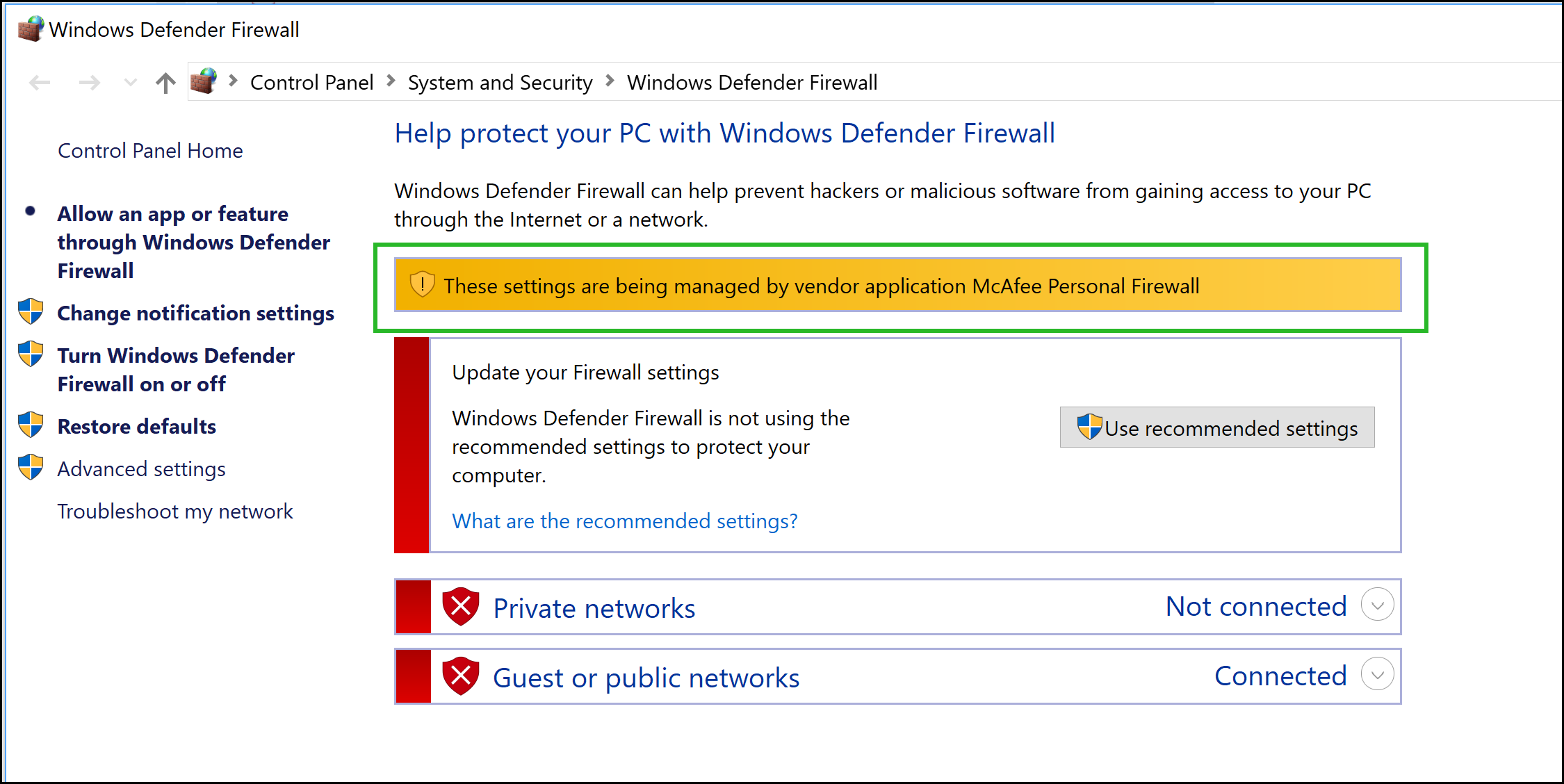
It turns out McAfee was controlling the firewall. It came pre-installed with Windows. Initially it is free but after several months you have to purchase a license if you want to keep using it. I decided to remove it and use the free version of Avast instead before installing all my other software. There were three entries with ‘McAfee’ in the ‘Apps & features’. I was able to un-install two of them. I could not remove the third one. I tried several time but each time the process would fail and a pop-up that looked like a browser would show up. It looked like a page that cannot be loaded. Too bad I did not take any screen-shot to show what I meant. Eventually I gave up and forgot about it until I saw the screen-shot above. It seemed what ever was left of McAfee was tempering with the firewall.
McAfee has a special tool which you can use to remove the software when the normal un-install does not work. Google this and you will find it:
“McAfee Consumer Product Removal tool” site:mcafee.com
Download the MCPR.exe and run in. It took almost 5 minutes for the tool to remove anything left of McAfee. This is on a machine with i& and SSD drive. It could take even longer on a slower machine. Be patient. When it is done, restart the computer.
After that everything was working just fine. I hope this helps someone out there.
Online drawing tool
How to enable TLS 1.2 on Windows Server 2008 R2
Problem
How to enable TLS 1.2 on Windows Server 2008 R2?
Resolution
QuoVadis recommends enabling and using the TLS 1.2 protocol on your server. TLS 1.2 has improvements over previous versions of the TLS and SSL protocol which will improve your level of security. By default, Windows Server 2008 R2 does not have this feature enabled. This KB article will describe the process to enable this.
- Start the registry editor by clicking on Start and Run. Type in “regedit” into the Run field (without quotations).
- Highlight Computer at the top of the registry tree. Backup the registry first by clicking on File and then on Export. Select a file location to save the registry file.
- Browse to the following registry key:
HKEY_LOCAL_MACHINE\SYSTEM\CurrentControlSet\Control\SecurityProviders\SCHANNEL\Protocols - Right click on the Protocols folder and select New and then Key from the drop-down menu. This will create new folder. Rename this folder to TLS 1.2.
- Right click on the TLS 1.2 key and add two new keys underneath it.
- Rename the two new keys as:
- Client
- Server
- Right click on the Client key and select New and then DWORD (32-bit) Value from the drop-down list.
- Rename the DWORD to DisabledByDefault.
- Right-click the name DisabledByDefault and select Modify… from the drop-down menu.
- Ensure that the Value data field is set to 0 and the Base is Hexadecimal. Click on OK.
- Create another DWORD for the Client key as you did in Step 7.
- Rename this second DWORD to Enabled.
- Right-click the name Enabled and select Modify… from the drop-down menu.
- Ensure that the Value data field is set to 1 and the Base is Hexadecimal. Click on OK.
- Repeat steps 7 to 14 for the Server key (by creating two DWORDs, DisabledByDefault and Enabled, and their values underneath the Server key).
- Reboot the server.
Your server should now support TLS 1.2.
How to Form an LLC in Colorado
The Top 10 Free Music Download Sites In the World
Here are just a few of our free music download favorites for June and July. Keep in mind that this list is constantly being updated, and also includes a bunch of specialty music downloader apps. So keep checking back for more favorites!
Jamendo Music
PureVolume
Amazon Music
SoundClick
SoundCloud
MP3Juices
Mp3 Music Download Hunter
Wynk Music: MP3 & Hindi Songs
Spinrilla
My Mixtapez Music
