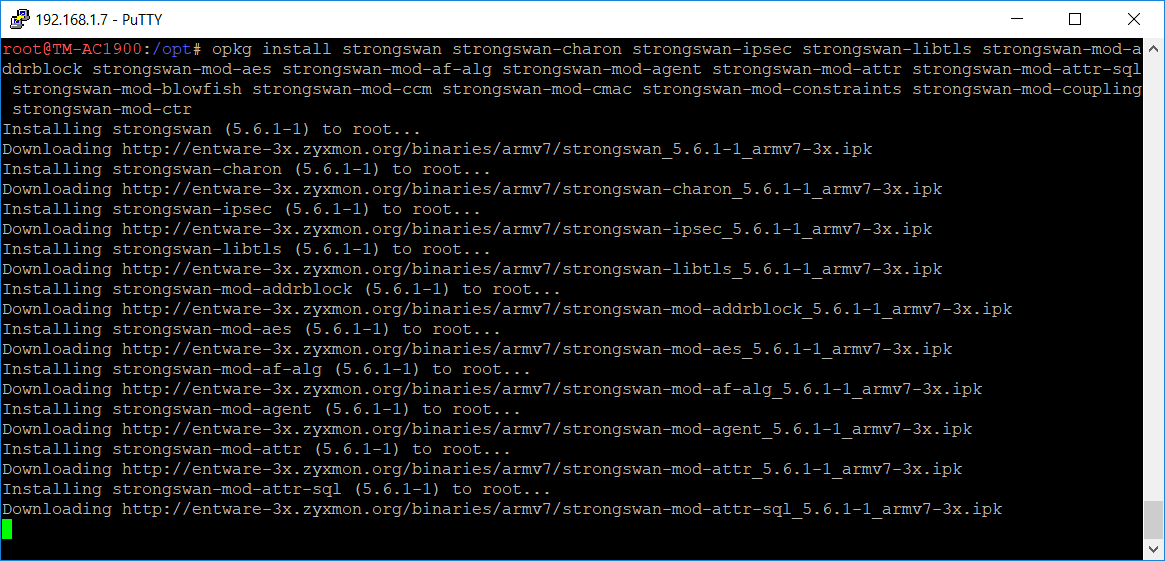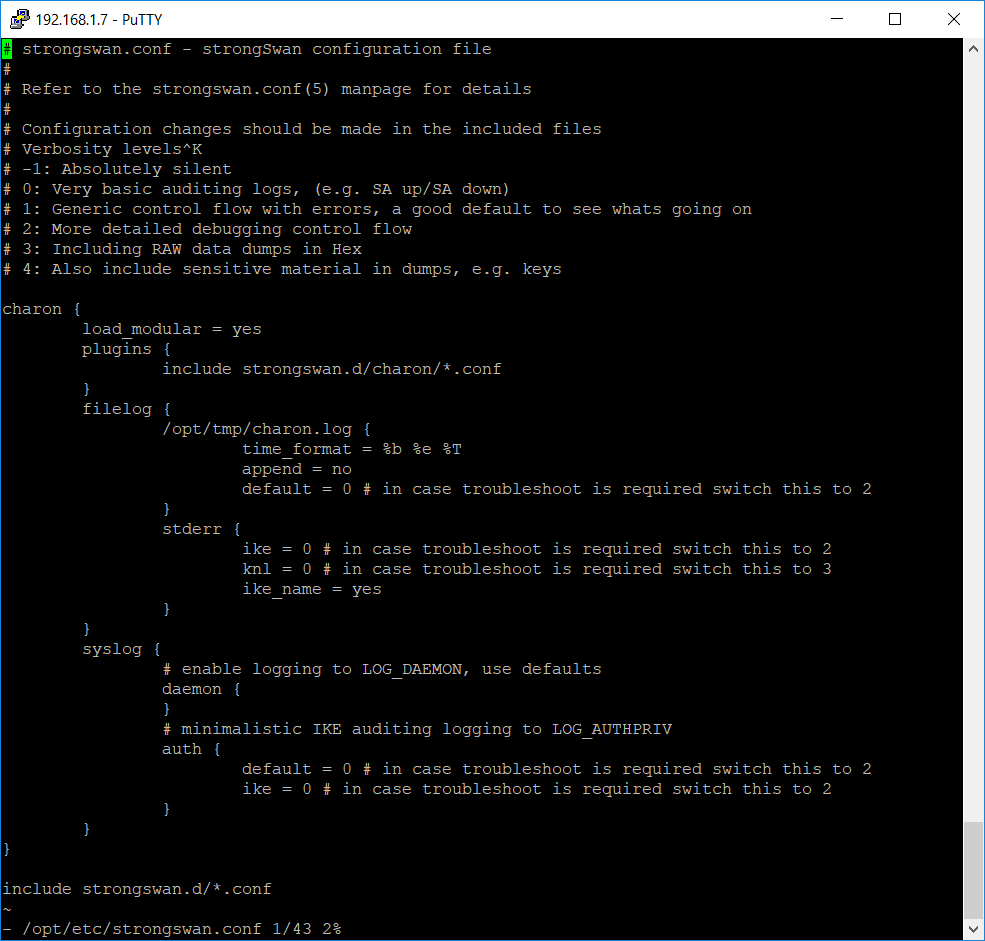Tag Archives: Azure
Build Your First CI/CD Pipeline using Azure DevOps
MASTERING AZURE WITH CLOUD SHELL
Bootstrap Kubernetes the hard way on Microsoft Azure Platform
Infrastructure as Code in the Cloud
Azure and GDPR
Announcing Sitecore 9
https://tech-blog.medtouch.com/2017/10/
…Sitecore 9 allows organizations like this to use alternative databases to store this type of information. Utilizing MongoDB, SQL Azure, SQL Server 2016 or even Azure’s DocumentDB, organizations can store their analytics reliably in a technology they feel comfortable with….
Session: Better Together: Sitecore on Azure
https://tech-blog.medtouch.com/2016/09/16/session-better-together-sitecore-on-azure/
Site-to-Site VPN between on premise network and Azure using DD_WRT and Entware / StrongSwan – part 5 of 5
Introduction
This is the last Part 5 of the series of articles about setting up site-to-site VPN between on premise LAN and Azure. Here you can learn how to deploy the necessary resources in Azure using a deployment template and the portal. In addition we will configure the IPSec on the router side.
If you missed the Part 4 please check it out here:
Create a site-to-site VPN in Azure
NOTE: Azure Resource Manager allows you to provision your applications using a declarative template. In a single template, you can deploy multiple services along with their dependencies. You use the same template to repeatedly deploy your application during every stage of the application lifecycle – microsoft.com
We are going to use one of the quick start deployment templates to create the necessary resources in Azure.
Open a browser and go to this Url:
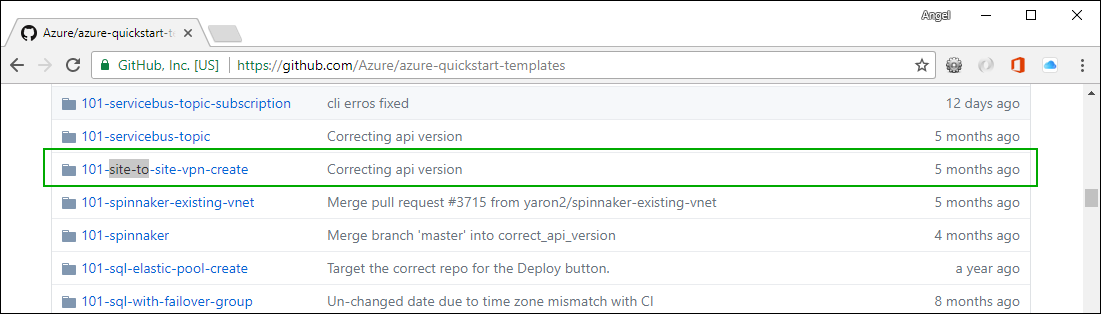
Click on the 101-site-to-site-vpn-create. Then click on the Deploy to Azure button:
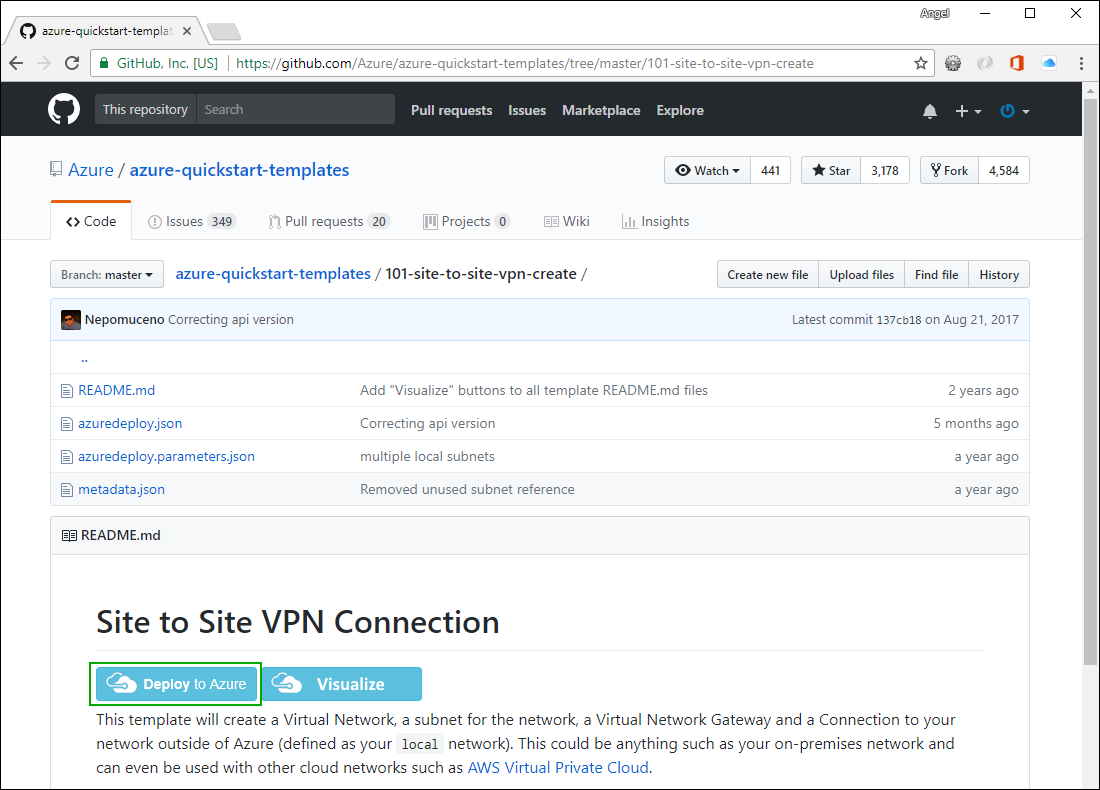
You will be redirected to the Azure RM Portal. Log in if needed. You should see a page where you can customize the template before deploying:
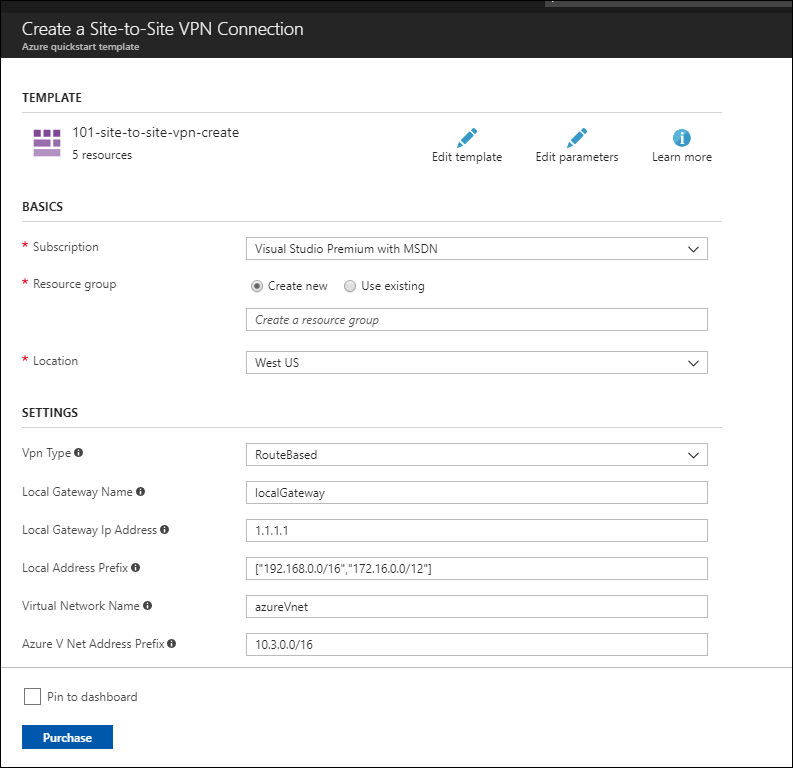
NOTE: One of the resources created by this template is a route-base gateway which has a dynamically assigned public IP address. It is a good idea to make it static. If it is static it will not change over time and you will not have to make changes to the strongSwan configuration file.
Click Edit template and search for publicIPAllocationMethod and change the Dynamic to Static and then click the Save button.
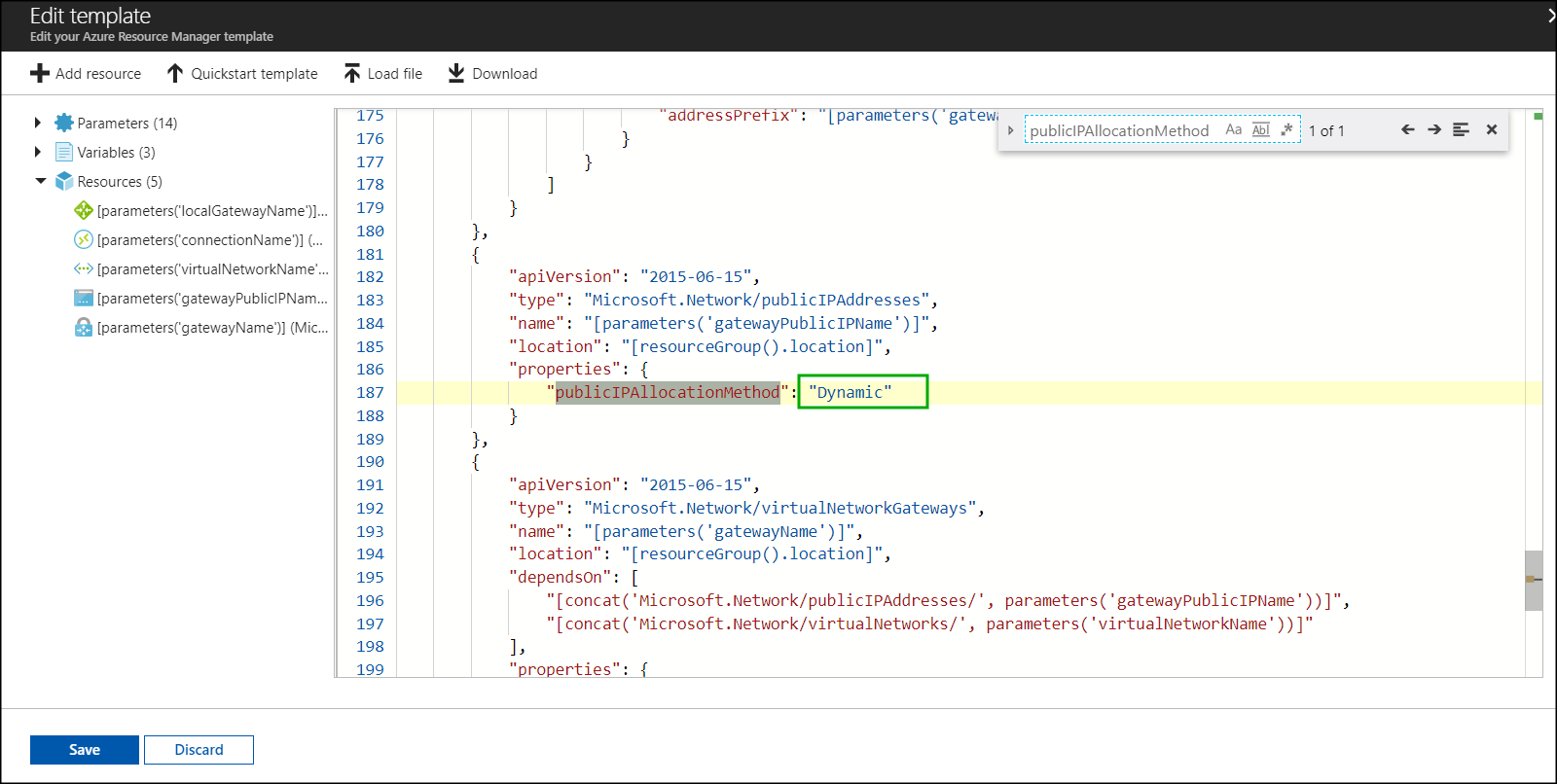
Now enter the information about IP addresses, sub-nets. etc from the network diagram from Part 1:
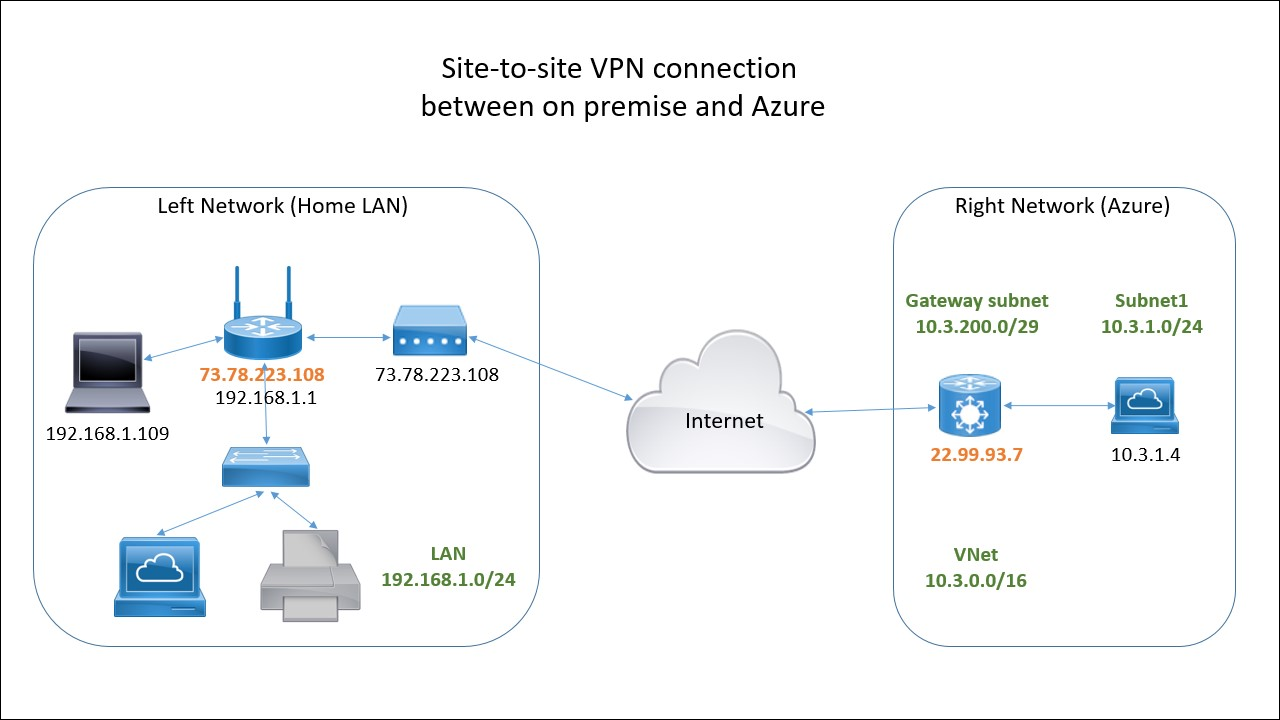
Here is the completed form:
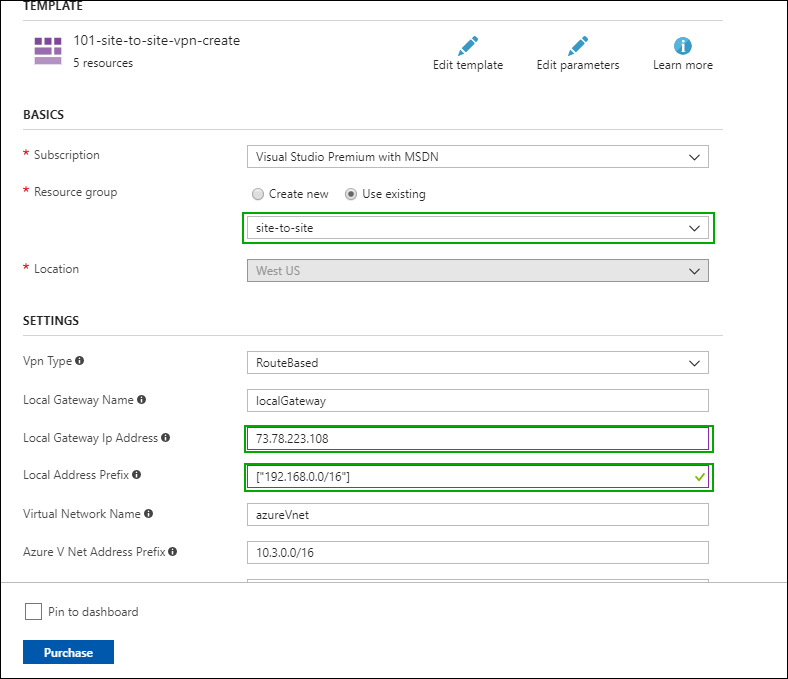
At the bottom of the form (not visible here) is a field called Shared Key. Type any complex string that is hard to guess and take note of it – you will need it when setting up the IPSec on the router. Lets use SecretP@ssw0rd123
Read the terms and conditions and if you accept them check the check-box and click Purchase.
This will start the deployment which can take a long time (around 30 – 40 minutes).
Create a Virtual Machine
We are going to add a Ubuntu virtual machine to the same resource group (site-to-site) and the same virtual network (azureNet) that we used in the previous step. This is an optional step that will give us an easy way to test the connectivity between a machine in Azure and our home network. In reality you would most likely connect an existing virtual network that already have some virtual machines.
In the portal select the site-to-site resource group and click the “+ Add” button. Type ubuntu in the search box and press <enter>. Select ‘Ubuntu Server 16.04 LTS’ – this will open an additional blade. Make sure the deployment method is set to Resource Manager and press Create button.
In the next blade you have to select a name for the virtual machine. I called mine kingpenguin. I chose HDD for the disk type and Password for the authentication type. Choose the existing resource group site-to-site and click OK.
On the next step you need to specify the virtual machine size. I chose A1 Basic. Click Select.
On the next blade make sure the virtual network is set to azureVnet and the subnet is set to Subnet1 (10.3.1.0/24). You can leave the rest of the parameters unchanged. Click OK.
On the last blade review the information and click Create.
If you go to the resource group it should look similar to this:
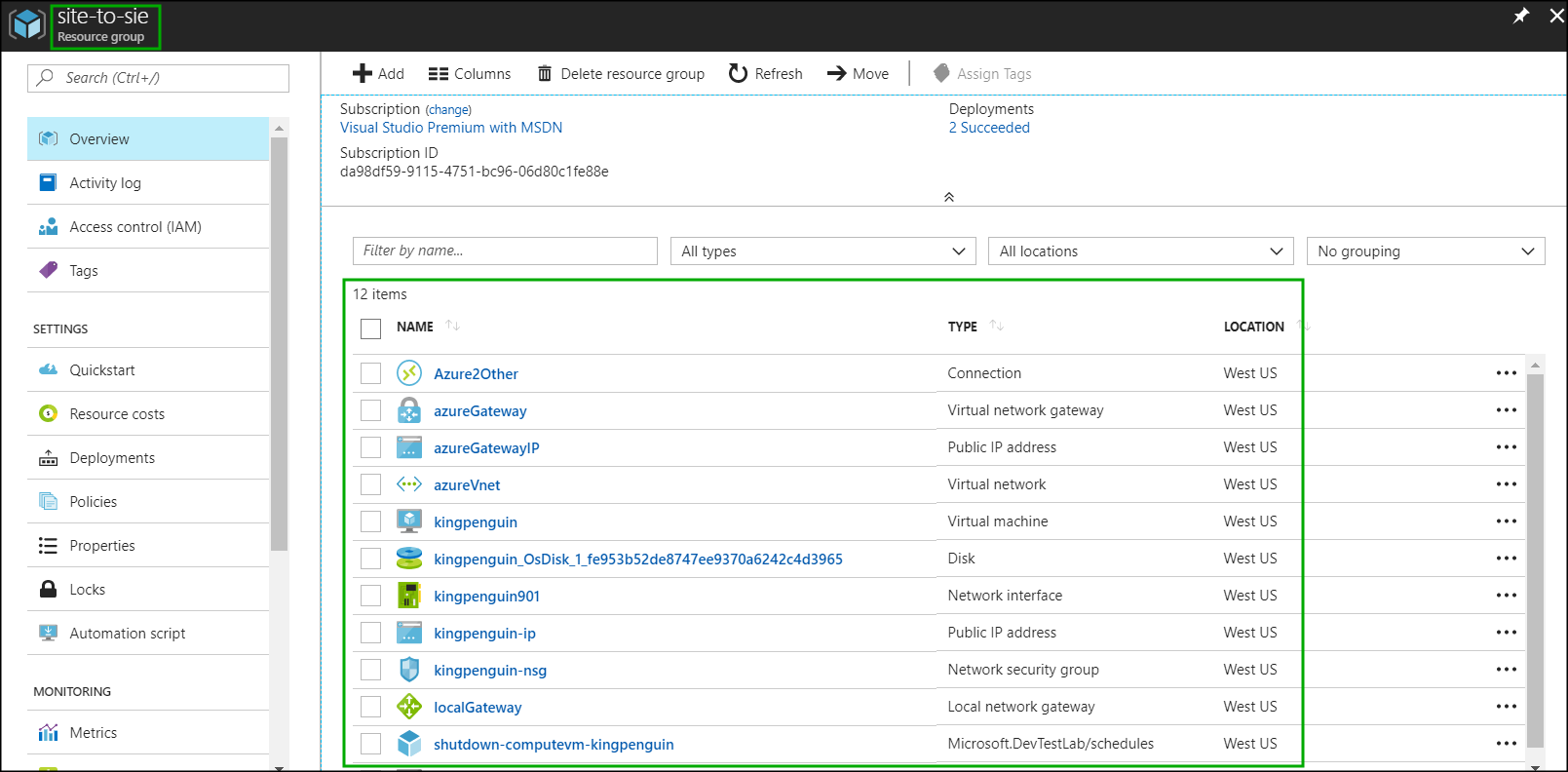
Click on the network interface of our virtual machine to find out the public and the private IP addresses assigned. We will need these later to test the connectivity between the on premise network and the Azure virtual network:
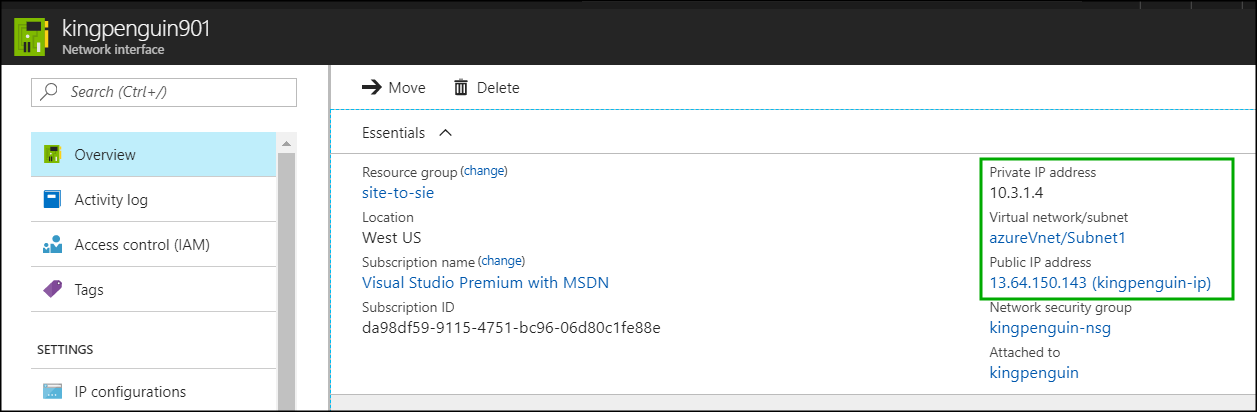
Configure strongSwan on the router
Connect with putty to you router and update ipsec.conf and ipsec.secrets files:
vi /opt/etc/ipsec.conf
# ipsec.conf - strongSwan IPsec configuration file
# basic configuration
config setup
# strictcrlpolicy=yes
# uniqueids = no
# Add connections here.
conn AZURE
authby=secret
auto=start
type=tunnel
keyexchange=ikev2
keylife=3600s
ikelifetime=28800s
left=73.78.223.108 #IP address of your on-premises gateway
leftsubnet=192.168.1.0/24 #network subnet located on-premises
#leftnexthop=%defaultroute
right=23.99.93.7 #Azure VPN gateway IP address
rightsubnet=10.3.0.0/16 #Azure network subnet defined in cloud
ike=aes256-sha1-modp1024
esp=aes256-sha1
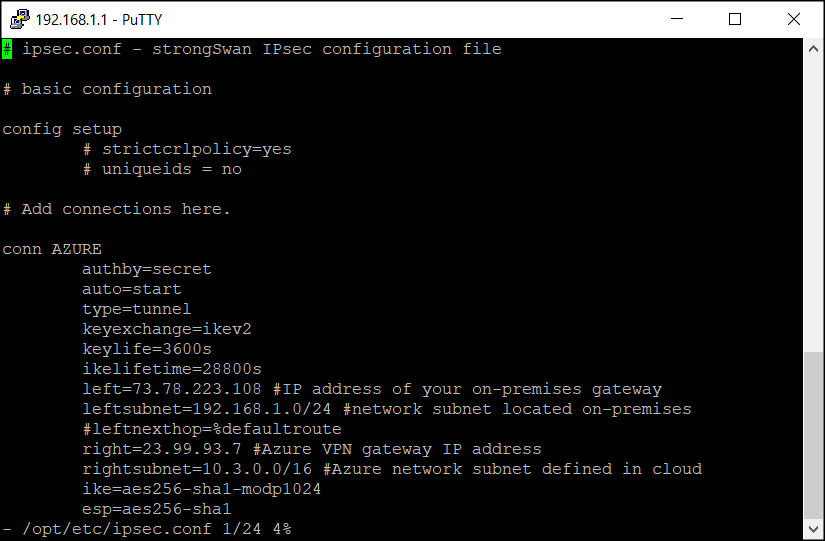
vi /opt/etc/ipsec.secrets
# /etc/ipsec.secrets - strongSwan IPsec secrets file 73.78.223.108 40.118.98.33 : PSK "SecretP@ssw0rd123"
SecretP@ssw0rd123“
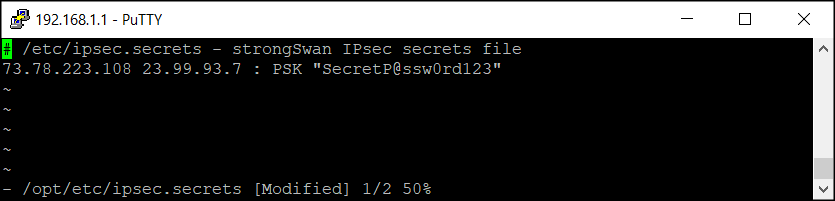
ipsec restart
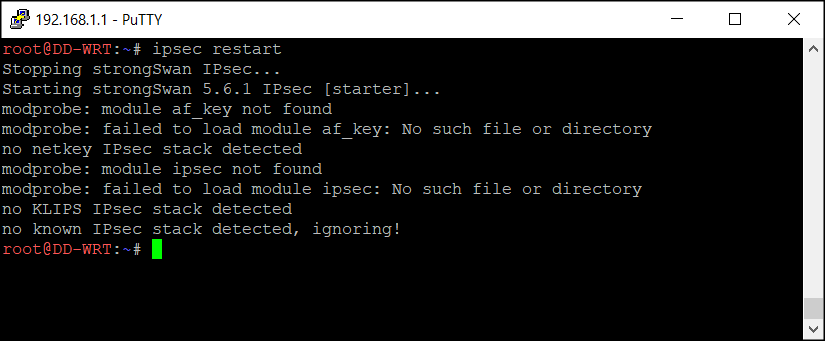
Now check if the VPN connection has been established:
ipsec status
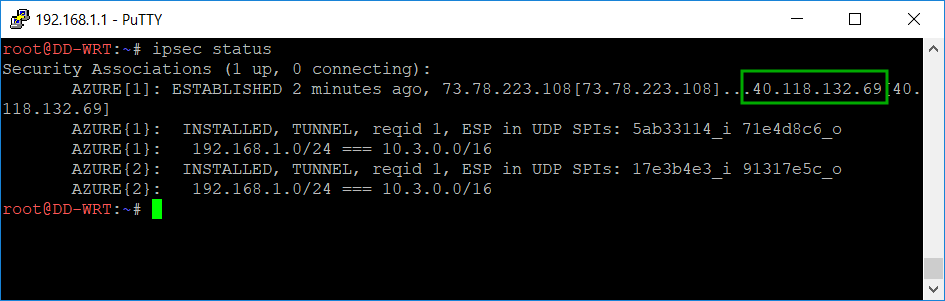
You can notice that the public address of the azure gateway changed from 23.99.93.7 to 40.118.132.69. This is because I was not using the connection for some time and actually defalcated the resource group and later re-created it and a new dynamic public address was assigned. I had to change it in the /opt/etc/ipsec.conf file. Not really a big deal.
The last line in the screen-shot above shows that a connection was established between 192.168.1.0/24 (on premise) and 10.3.0.0/16 (azure VNet).
By default your router will allow all outbound traffic with your defined Azure networks, but will block all the traffic initiated to your on-premises subnet. That’s why is necessary to open additional traffic between the two internal networks (on-premises and Azure).
Append the following commands in the Firewall script section. Please keep in mind is necessary to call/execute these commands also in the SSH session in case is necessary to make the changes immediately.
iptables -I FORWARD -s 10.3.0.0/16 -d 192.168.1.0/24 -j ACCEPT iptables -I INPUT -p icmp -s 10.3.0.0/16 -d 192.168.1.1/32 -j ACCEPT
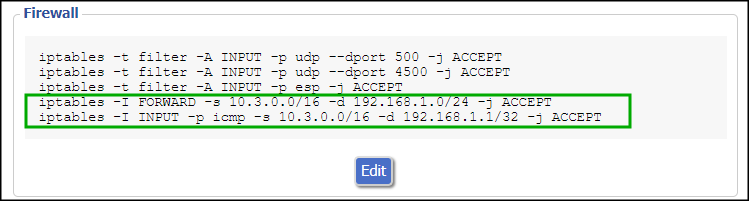
Now we should be able to ping the private IP address (10.3.1.4) of the Ubuntu virtual machine from our router:
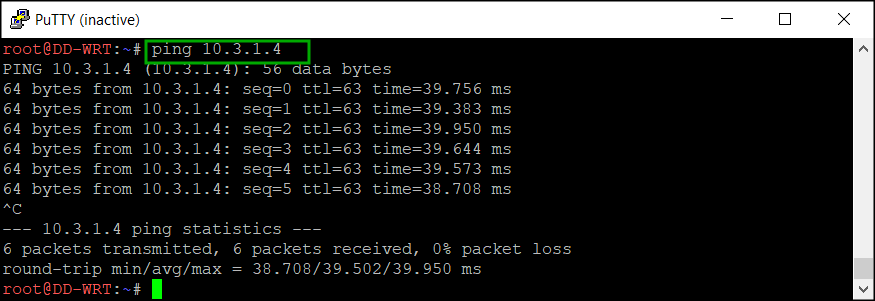
In fact you can do it from any machine on your home network. Here is a screen-shot from my laptop running Windows 10:
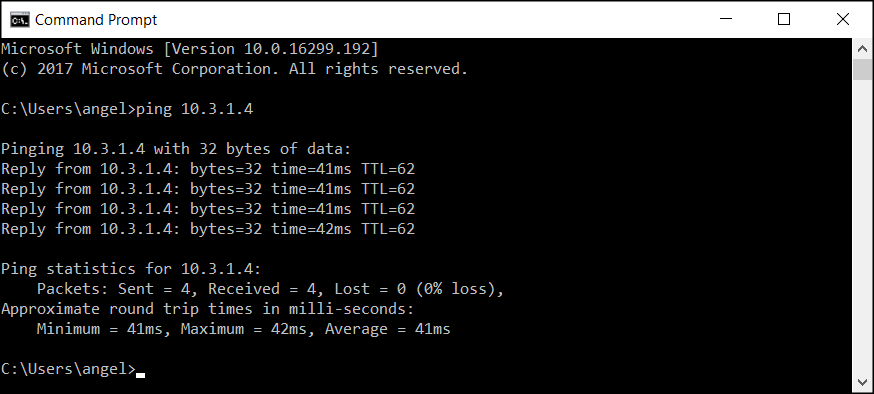
To check the connectivity from Azure to the home network I can SSH to the public IP address of the Ubuntu machine and ping one of my computers at home which IP address happens to be 192.168.1.10:
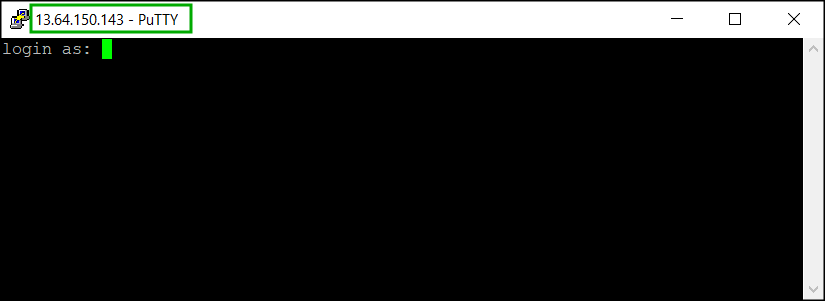
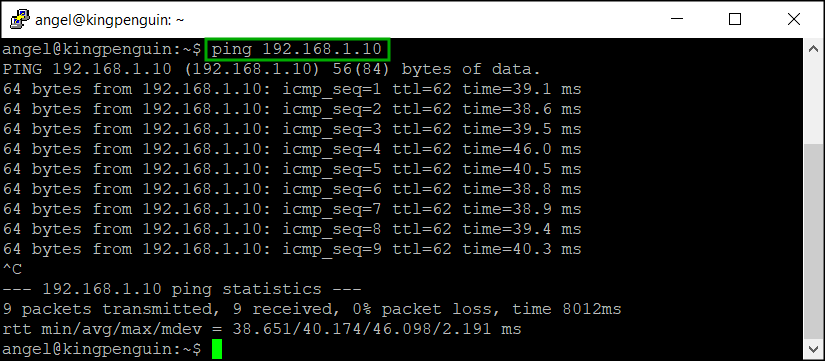
This is it – you have a site-to-site VPN connection between your home network and Azure. Congratulations!
Site-to-Site VPN between on premise network and Azure using DD_WRT and Entware / StrongSwan – part 4 of 5
Introduction
This is Part 4 of the series of articles about setting up site-to-site VPN between on premise LAN and Azure. Here you can learn how to install and configure strongSwan.
If you missed the Part 3 please check it out here:
Install strongSwan
From Wikipedia: “strongSwan is a complete IPsec implementation for Linux 2.6, 3.x, and 4.x kernels. The focus of the project is on strong authentication mechanisms using X.509public key certificates and optional secure storage of private keys on smartcards through a standardized PKCS#11 interface.”
To install in on the router do this:
Use putty to telnet to the router and then run this command:
opkg list *strongswan*
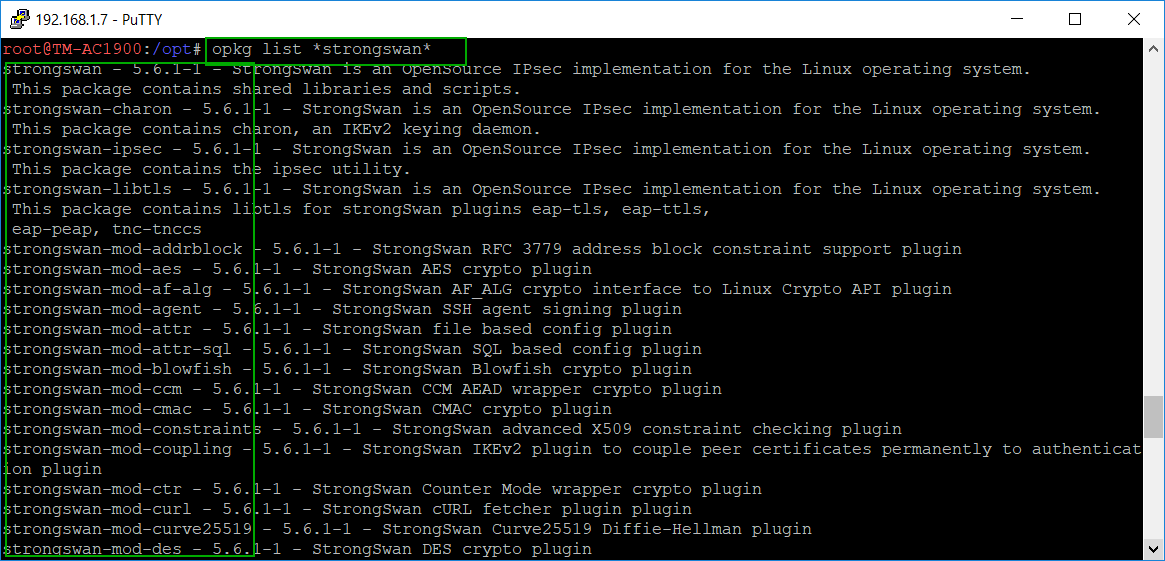 You need to capture the list of modules in order to install them all. I just copied the information from the screen and pasted it in a text file and then split the modules in several opkg install commands:
You need to capture the list of modules in order to install them all. I just copied the information from the screen and pasted it in a text file and then split the modules in several opkg install commands:
opkg install strongswan strongswan-charon strongswan-ipsec strongswan-libtls strongswan-mod-addrblock strongswan-mod-aes strongswan-mod-af-alg strongswan-mod-agent strongswan-mod-attr strongswan-mod-attr-sql strongswan-mod-blowfish strongswan-mod-ccm strongswan-mod-cmac strongswan-mod-constraints strongswan-mod-coupling strongswan-mod-ctr
opkg install strongswan-mod-curl strongswan-mod-curve25519 strongswan-mod-des strongswan-mod-dhcp strongswan-mod-dnskey strongswan-mod-duplicheck strongswan-mod-eap-identity strongswan-mod-eap-md5 strongswan-mod-eap-mschapv2 strongswan-mod-eap-radius strongswan-mod-eap-tls strongswan-mod-farp strongswan-mod-fips-prf strongswan-mod-gcm strongswan-mod-gcrypt strongswan-mod-gmp
opkg install strongswan-mod-gmpdh strongswan-mod-ha strongswan-mod-hmac strongswan-mod-kernel-libipsec strongswan-mod-kernel-netlink strongswan-mod-ldap strongswan-mod-led strongswan-mod-load-tester strongswan-mod-md4 strongswan-mod-md5 strongswan-mod-mysql strongswan-mod-nonce strongswan-mod-openssl strongswan-mod-pem strongswan-mod-pgp strongswan-mod-pkcs1
opkg install strongswan-mod-pkcs11 strongswan-mod-pkcs12 strongswan-mod-pkcs7 strongswan-mod-pkcs8 strongswan-mod-pubkey strongswan-mod-random strongswan-mod-rc2 strongswan-mod-resolve strongswan-mod-revocation strongswan-mod-sha1 strongswan-mod-sha2 strongswan-mod-smp strongswan-mod-socket-default strongswan-mod-socket-dynamic strongswan-mod-sql strongswan-mod-sqlite
opkg install strongswan-mod-sshkey strongswan-mod-stroke strongswan-mod-test-vectors strongswan-mod-unity strongswan-mod-updown strongswan-mod-vici strongswan-mod-whitelist strongswan-mod-x509 strongswan-mod-xauth-eap strongswan-mod-xauth-generic strongswan-mod-xcbc strongswan-pki strongswan-scepclient strongswan-swanctl
Configure strongSwan
The configuration file of strongSwan is located at /opt/etc/strongswan.conf
Open the file in a text editor and override the content with the following text:
# strongswan.conf - strongSwan configuration file
#
# Refer to the strongswan.conf(5) manpage for details
#
# Configuration changes should be made in the included files
# Verbosity levels
# -1: Absolutely silent
# 0: Very basic auditing logs, (e.g. SA up/SA down)
# 1: Generic control flow with errors, a good default to see whats going on
# 2: More detailed debugging control flow
# 3: Including RAW data dumps in Hex
# 4: Also include sensitive material in dumps, e.g. keys
charon {
load_modular = yes
plugins {
include strongswan.d/charon/*.conf
}
filelog {
/opt/tmp/charon.log {
time_format = %b %e %T
append = no
default = 0 # in case troubleshoot is required switch this to 2
}
stderr {
ike = 0 # in case troubleshoot is required switch this to 2
knl = 0 # in case troubleshoot is required switch this to 3
ike_name = yes
}
}
syslog {
# enable logging to LOG_DAEMON, use defaults
daemon {
}
# minimalistic IKE auditing logging to LOG_AUTHPRIV
auth {
default = 0 # in case troubleshoot is required switch this to 2
ike = 0 # in case troubleshoot is required switch this to 2
}
}
}
include strongswan.d/*.conf
Configure the router firewall
Add these rules to the router firewall (Administration -> Commands -> Save Firewall):
iptables -t filter -A INPUT -p udp --dport 500 -j ACCEPT iptables -t filter -A INPUT -p udp --dport 4500 -j ACCEPT iptables -t filter -A INPUT -p esp -j ACCEPT
Reboot the router in order to apply the firewall rules.
This concludes the installation and configuration of the strongSwan.
In the last part we are going to use the Azure RM Portal to deploy a site-to-site template and configure the IPSec on the router. This is the last step and after that you will have a working site-to-site VPN connection from your home network to Azure: