I bought a Dell XPS 15 9560 recently and after setting it up and updating all drivers, etc. I noticed there was a lag/stuttering when using Google Chrome browser.
It turns out I was not alone – apparently many people noticed the same problem. I came across this reddit thread which helped me to fix the issue: [XPS 15 9560/Precision 55520] FIX for Lag/Stuttering on Kaby Lake
The problem seems to be a buggy driver for the Intel HD Graphics 630 display adapter.
The most current version (as of the time of writing) on the Dell web site is version 21.20.16.4574
In order to fix the problem you need to download version 21.20.16.4590 from the Intel’s web site: Intel® Graphics Driver for Windows [15.45.14.4590]
EDIT (17 April 2017): You should see a yellow banner on Intel’s site saying there is a newer version of the driver:
It is version 15.45.16.4627 and it is working fine on the same computer I installed 4590 before. You may wanna use the newer one. The steps below are the same regardless if you use 4627 or 4590.
There is .exe and .zip file. Download the .zip file and save it on your disk. Extract the files.
Right-click the start button and run Device Manager:
Expand the Display Adapters, right-click Intel(R) HD Graphics 630 and select Update Driver Software…
Important: In the dialog below do not click Next or Browse. Instead click on Let me pick from a list of devices on my computer.
You will see a list of devices. This just shows the graphic card and what drivers are installed. You may have more than one driver installed for the same graphic card. This is normal – when a newer version is installed the old one is kept so you can revert back to an older driver if you want.
Important: The picture below shows one of the items selected – this was my mistake. You do not have to select one. Just click Have Disk… to continue.
Navigate to the folder where the drivers were unzipped. Open the Graphics folder. In my case the full path is C:\Users\Vicki\Downloads\win64_154514.4590\Graphics
There should be an .inf file. Select it and click Open.
This should start the installation. After it is complete verify the driver has version 21.20.16.4590.
Note: The steps might be different for you since I took the screen-shots after I had the new driver installed.
The important part is to not click Next but to choose Let me pick from a list of devices on my computer as mentioned earlier.
This seems to fix the lag/stuttering I was experiencing. I hope this works for you too.


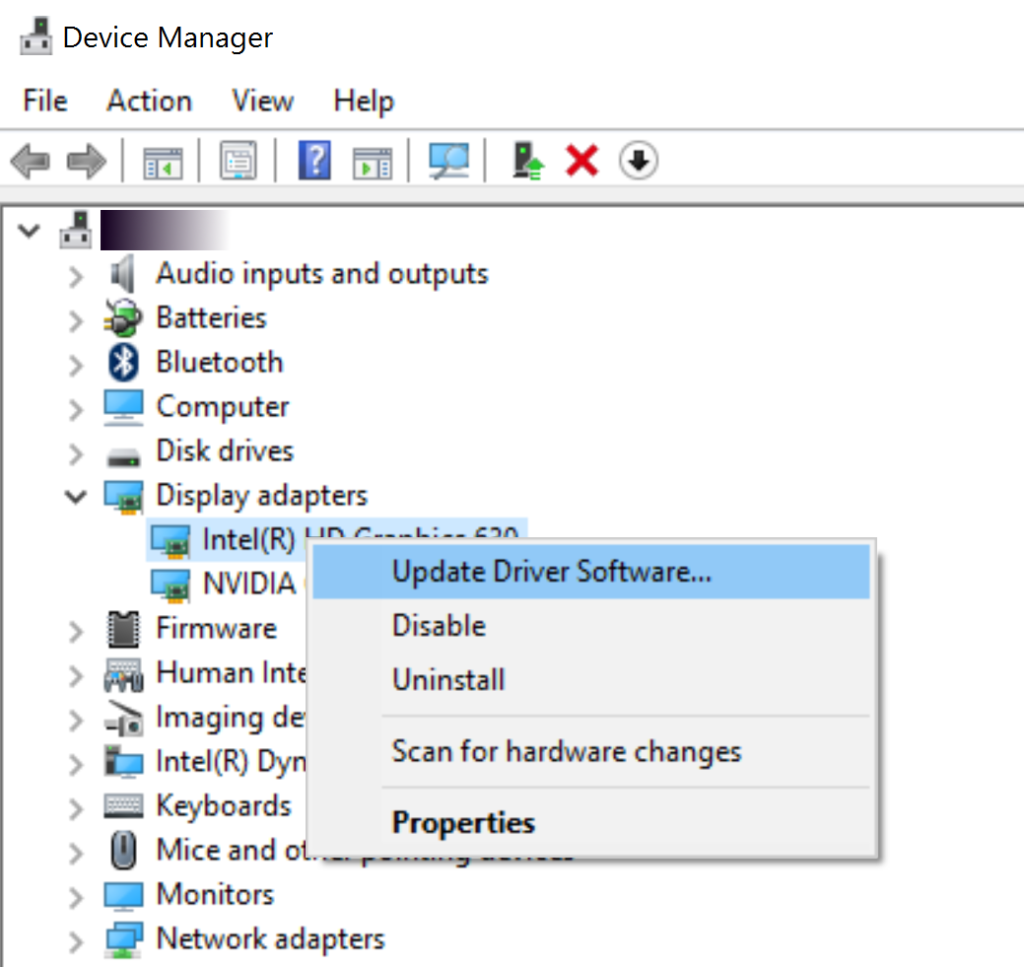
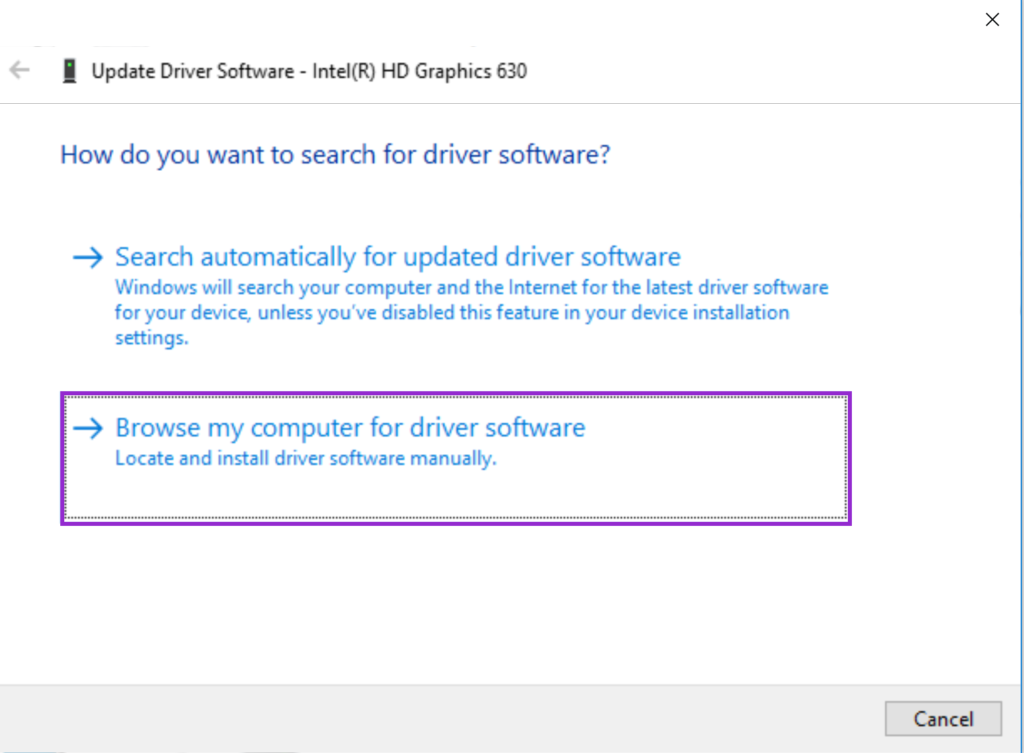
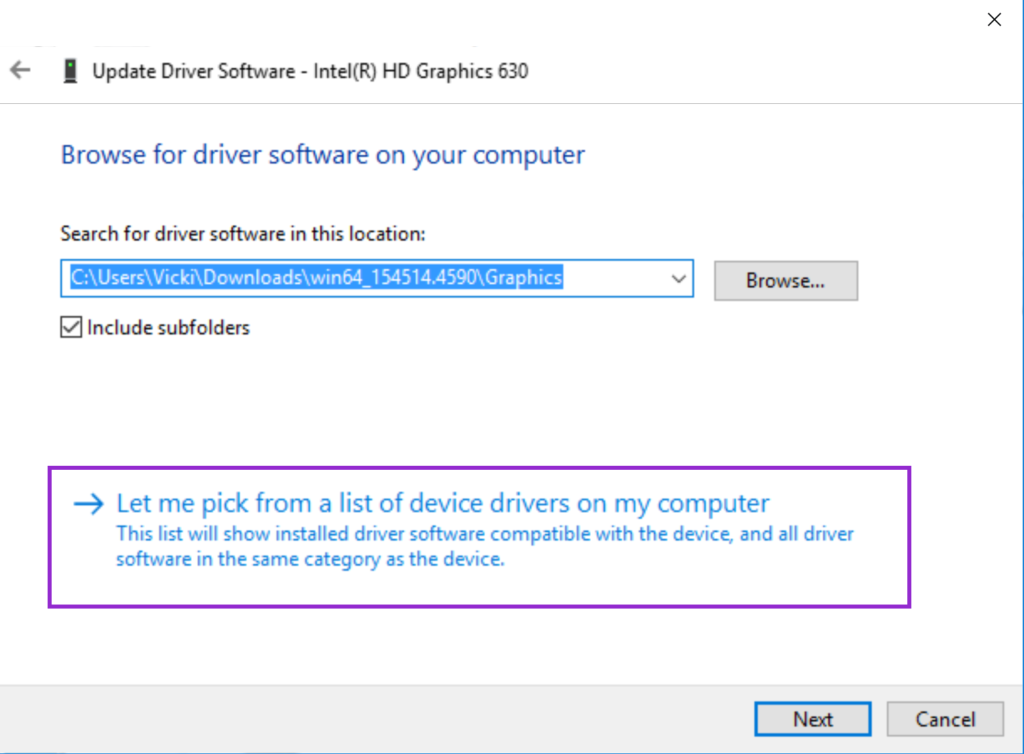
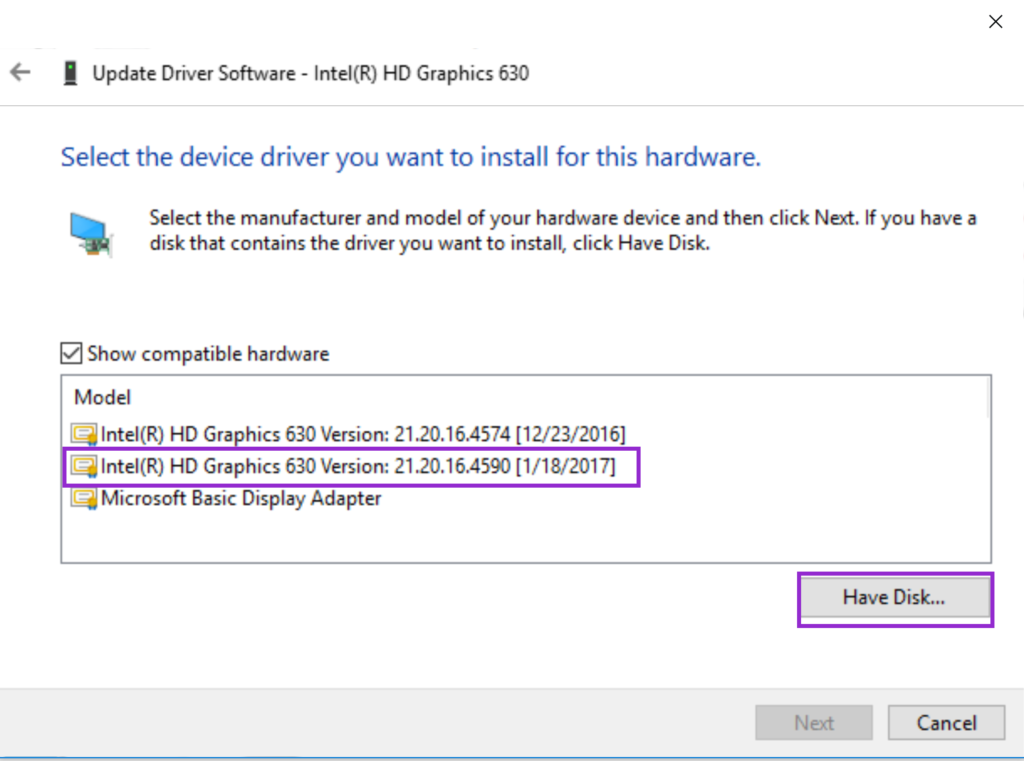
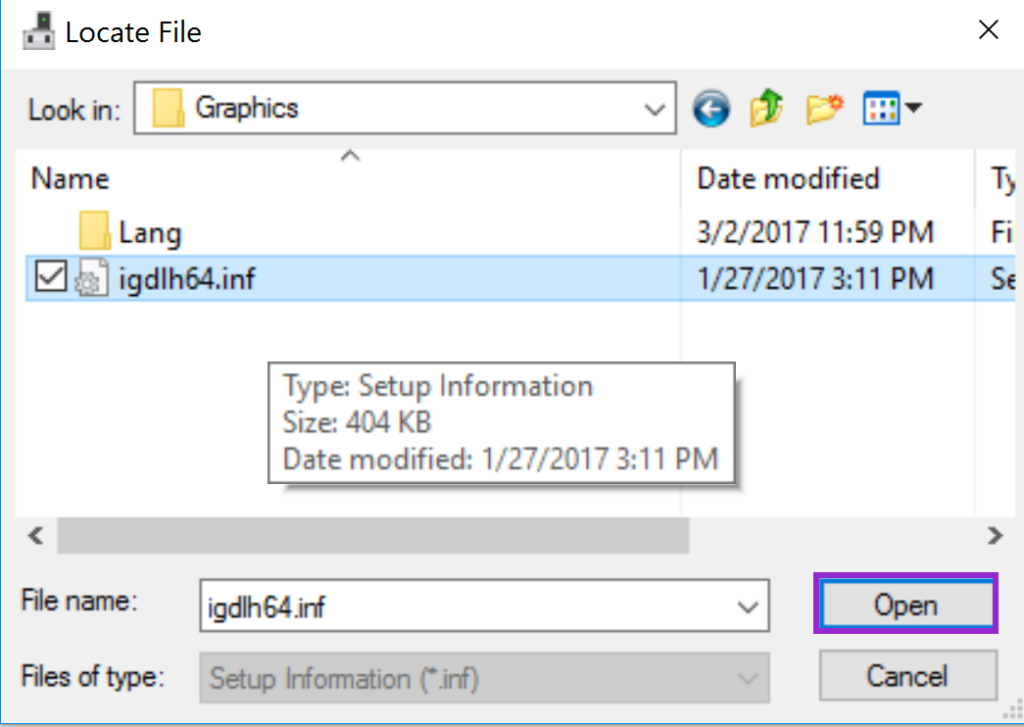
when in Let me pick from a list of devices on my computer stage I only have the 21.20.16.4541 or the 4574 one this means i still have a new shitty expensive laptop. Do you know when Dell would come out with a fix or will they leave us hanging?
This dialog shows the driver versions you have installed. When you install a new version of the driver it keeps the old one on your hard-drive. This allows you to revert back to the old one if you decide to. Just select the latest you have (21.20.16.4574) and continue with the steps and it should install the version 21.20.16.4590.
I do not know when Dell will update their official driver.
Angel– I noticed my computer ran too slow for what it has in it. I do not have the knowledge to understand all the info you stated. I am leery of doing this, I may screw it up. .I can follow some of it, but where can I go to get Dell to do this. If I ef this up , I will be sick
Hi Bob, I would advise you ask a friend who is more comfortable with this to do it for yourself. Or you can always pay a professional to do it.
Thank you so much ! I just purchased my Dell XPS last week and was so happy with it then ran into the trouble with web browsing and the freezing and I was concerned I had a faulty unit. I found your post, followed your easy step by step instructions and now it works perfect 🙂 Your a champ thank you kindly again. All the Best.
Rod
Hi Angel,
I just purchased a Dell XPS 15 and spent $1300 for this laptop. Upon receiving the laptop and finding the screen lockup and freezing issue I contacted Dell support and they spent over an hour diagnosing the problem with their online access service. Upon their completion, the problem was not resolved and as most customers was very frustrated on seeking a resolution to this problem. I noticed the problem was more inherent with Google Chrome vs. Microsoft Edge (even uninstalled Google Chrome and reinstalled and the problem still existed). Upon coming across your online solution, I followed your instructions and the problem has been fixed. Thank you for posting your solution. The best option for me was to download the .zip file and then extract it to a selected destination and then proceed with your process. I hope this review and feedback is helpful for others who are experiencing the same problem.
DL
I am glad to hear it worked for you 🙂
Hey I’m confused about the versioning here on the Intel driver. My Dell says it has driver version 21.20.16.4574 but was released December 2016.
Sorry for the confusion. I updated this step and hopefully it is more clear now. In short you do not have to select a version from the list. Instead just click on Have Disk…
Actually I was confused because the driver version you say to install is 21.20.16.4590 but the Intel site URL says the driver is 15.45.14.4590. Does that make sense?
I see what you mean. The version on the download page is shown as 15.45.14.4590. However if you unzip the file and open ReadMe.txt it says Driver Version: 21.20.16.4590.
This did the trick for me. Much happier with my new computer. Thanks for the post.
Very helpful, much obliged!
I have the same issue and followed your instructions but windows says the folder I specified does not contain compatible software for my device 🙁
Delete that comment…user error or perhaps not so clear in the instructions 😉 when you go to the extracted file folder. There is a autorun.inf file. you do not want this, you have to go into the graphics subdirectory (as you have shown) where there is another .inf file.
Many thanks for your post. Fingers crossed my issue is solved too.
Jeremy
Thanks for catching this. I updated the comments to make it clear you need to navigate to the Graphics folder.
Thank you very much Angel. After having completed these instructions over an hour ago, I have had zero freezing problems. This is so much better. Appreciate the helpful post!
You are welcome. I am glad the the problem’s gone.
Thank you! I was worried I got a defective xps 15 9560. Your instructions fixed the stuttering.
Cheers!
HI Angel,
The freezing problem is completely solved, but today I experienced shuttered slight shutter at low battery (below 50%). Did anyone experienced that?
Thank you SO much for this, it worked perfectly. I was honestly considering returning the laptop because the performance was so bad, but now it’s running great with no issues! Thank you again!!!
You are welcome!
There is a problem, that this disables the PremierColor gamut switching on the wide gamut 4k as Dell seems to have modified drivers to support PremierColor application. So this method is a no-go if you want to have different than full gamut 🙁
Damn. Wish I saw this before I did the update. The lack of PremierColor gamut switching really sucks. You didn’t happen to find a work-around have you?
I still have an issue with trying to extract the .zip file. It says that the driver is not validated and it automatically closes. I tried to download the .exe file and same thing happened. For some reason he computer won’t let me download it and it’s really annoying. Any suggestions for this?
I am not sure why is that. Make sure you just download it and not try it to run it. If you have an antivirus program try to disable temporarily.
Looks like this fixed the issue! I did have to *uninstall* the existing driver so it would revert back to the generic version though. Otherwise when I tried to update, it wouldn’t let me. After I uninstalled and then updated to the new version, no more freezing or stalling!! Thank you so much. I was ready to ship this back to Dell!
Perfect thank you very much!
This will save my new computer from being thrown out the window!
I am sure your computer is very grateful to you for not throwing it out the window 😉
Thank you so much , my computer is now working as it always should have !
Thank you very much for offering solutions.
Thanks this totally works
it works, thank you so much , would you please let Dell work with your solution, because I was planing to return my laptop for this issue but I love it.
I just followed the steps and updated the driver. However, now the screen brightness can no longer be adjusted. The buttons on the keyboard dont work and in windows the setting has also disappeared from the display settings menu. Why??
Dell 9560 with touch display, Windows Home 10 64 bit.
Sorry to hear that. I am not sure what the problem is. There is a setting to automatically adjusting the brightness – can you try to turn it on / off and see if this will make any difference?
Great! That worked for me! Now, I love this notebook! 🙂
Thank you so much!
(Version: 15.45.16.4627 (Latest) Date: 3/23/2017 )
I see there is a new version of Intel® Graphics Driver for Windows [15.45.16.4627]. Can I install this Latest version or do i need to Install the version you said -Intel® Graphics Driver for Windows [15.45.14.4590].Please suggest?
I do not have the computer anymore, so I cannot try this new driver. The version suggests it is newer that the one I tried, so I would give it a try.
I did install the last one 15.45.14.4590 / Driver version shown as 21.20.16.4627
and it seems it solved the freezing issues.
(was testing with YouTube: any video would freeze almost instantly before, working fine now with also Chrome hw acceleration disabled)
man.. THANK YOU SO MUCH.. I just spent over $2400 few hours ago on my new 9560 and i was so disappointed with the lagging and stuttering the moment i opened it. At first i thought i just needed to update the drivers. I tried restarting and updating with dell updates telling me the drivers are up to date but the freezing and stuttering was just unbelievable. I was ready giving up to return it until i googled the problem and came to your post. It fixed my issue instantly. Endless love man. You restored my faith in this laptop
Why would this driver even be enabled. The system has an Nvidia Gefore GTX 650 in it. If I disable the Intel 630, the NVidia driver takes over. I’m not sure why Dell would sell a system with a GTX 650 in it and then deliver it with the integrated graphics enabled and the primary driver.
By default the Intel video card will be used to save power and the Nvidia will be used for more demanding applications – games, etc. You can override this and specify the video card on application by application basis.
So far so good 😀
Thanks for sharing the solution.
I started the steps above but when I selected driver for display adapters, the system didn’t give me the choice to select a file. Instead Windows looked for an update on it’s own and installed it. Windows found an updated driver and everything is working now.
click on “Have Disk …” to select a file
THAAAAAANK YOU SO MUCH hey man great article easy to follow and it fix the problem on my new Inspiron 15 5000 Gaming laptop…..While i was on chrome videos will have a lag and sometimes it will freeze, after upgrading the driver the issue is gone!!! thanks again!!!!
I’ve followed all steps. Pressed open on the inf file but when I do that nothing seems to update amd i camt see anywhere to see if it ahs installed the correct updated version. Have I done something wrong or do I have to look in another area to see the uodate details?
In Device Manager right-click the display adapter and choose Properties.
It should open a dialog with several tabs. Click on the one that says Driver.
You should be able to see the Driver Date and Driver Version.